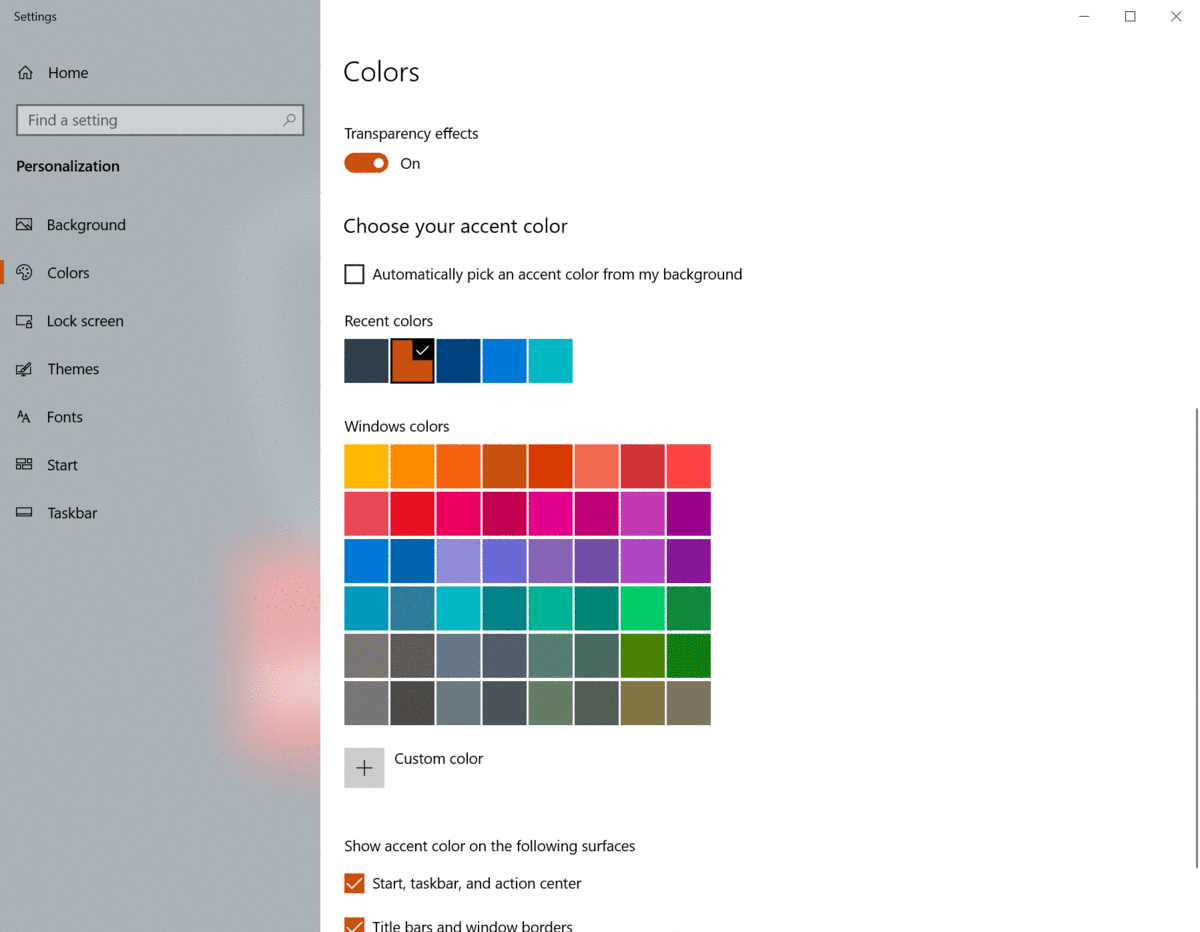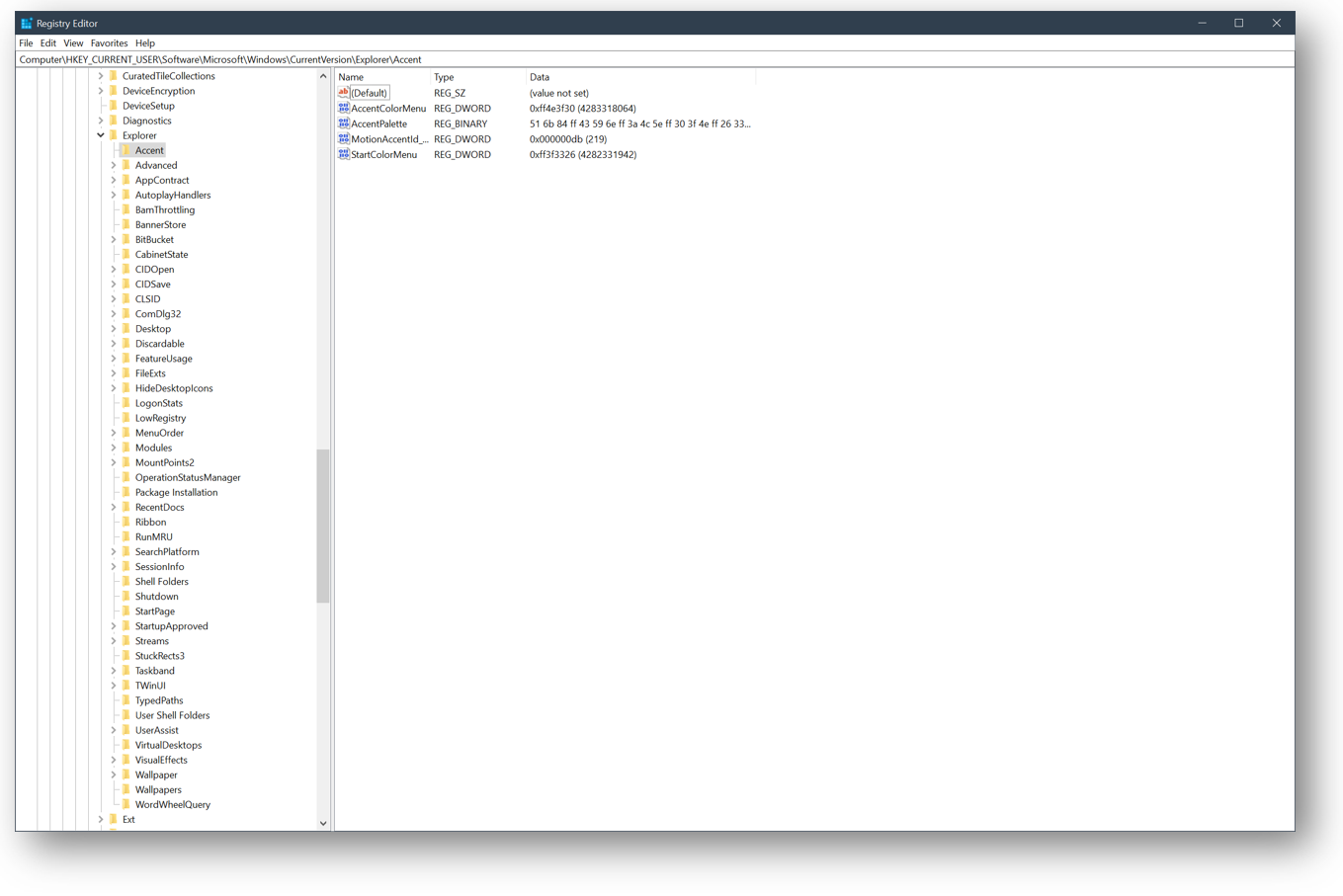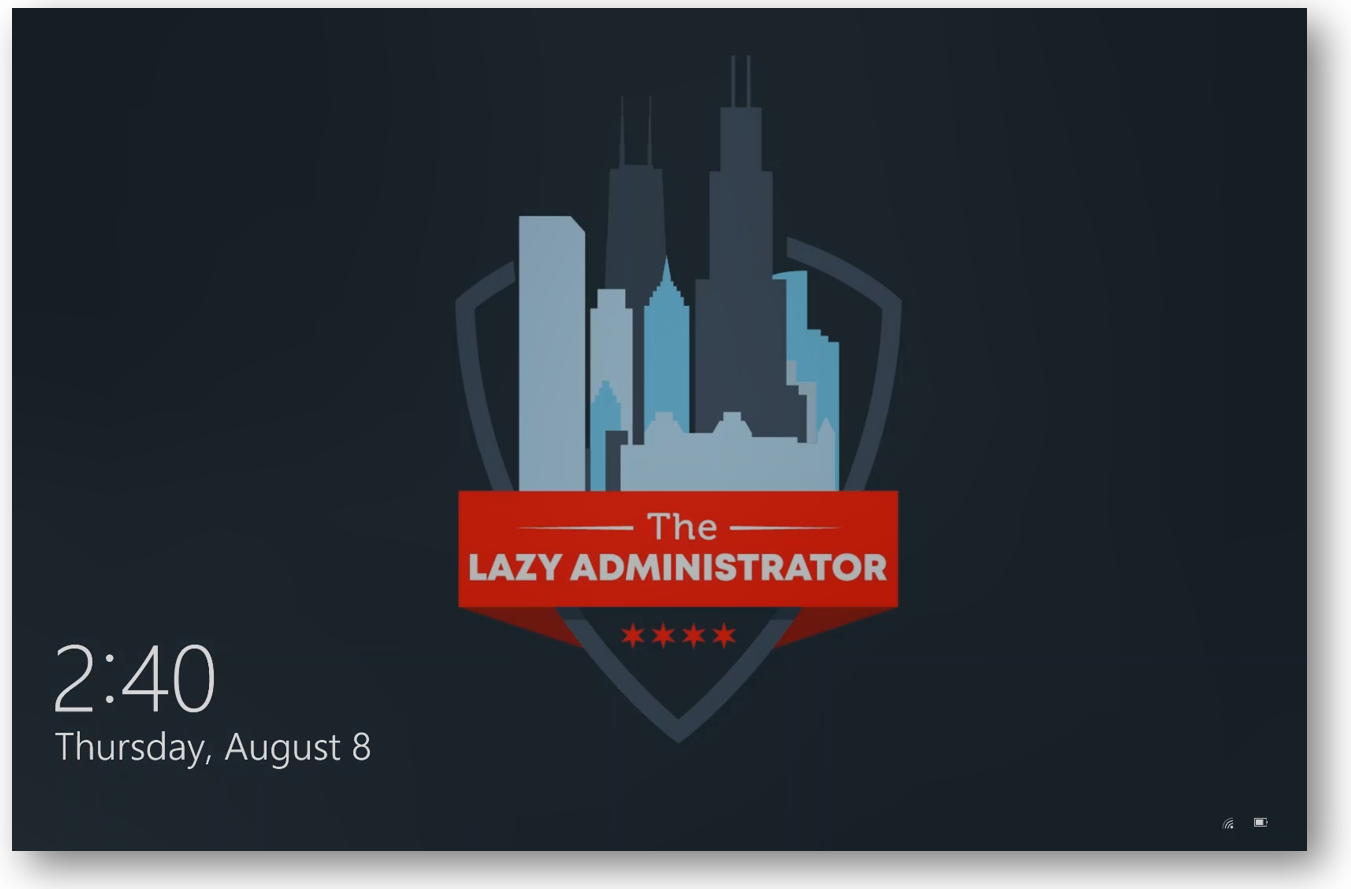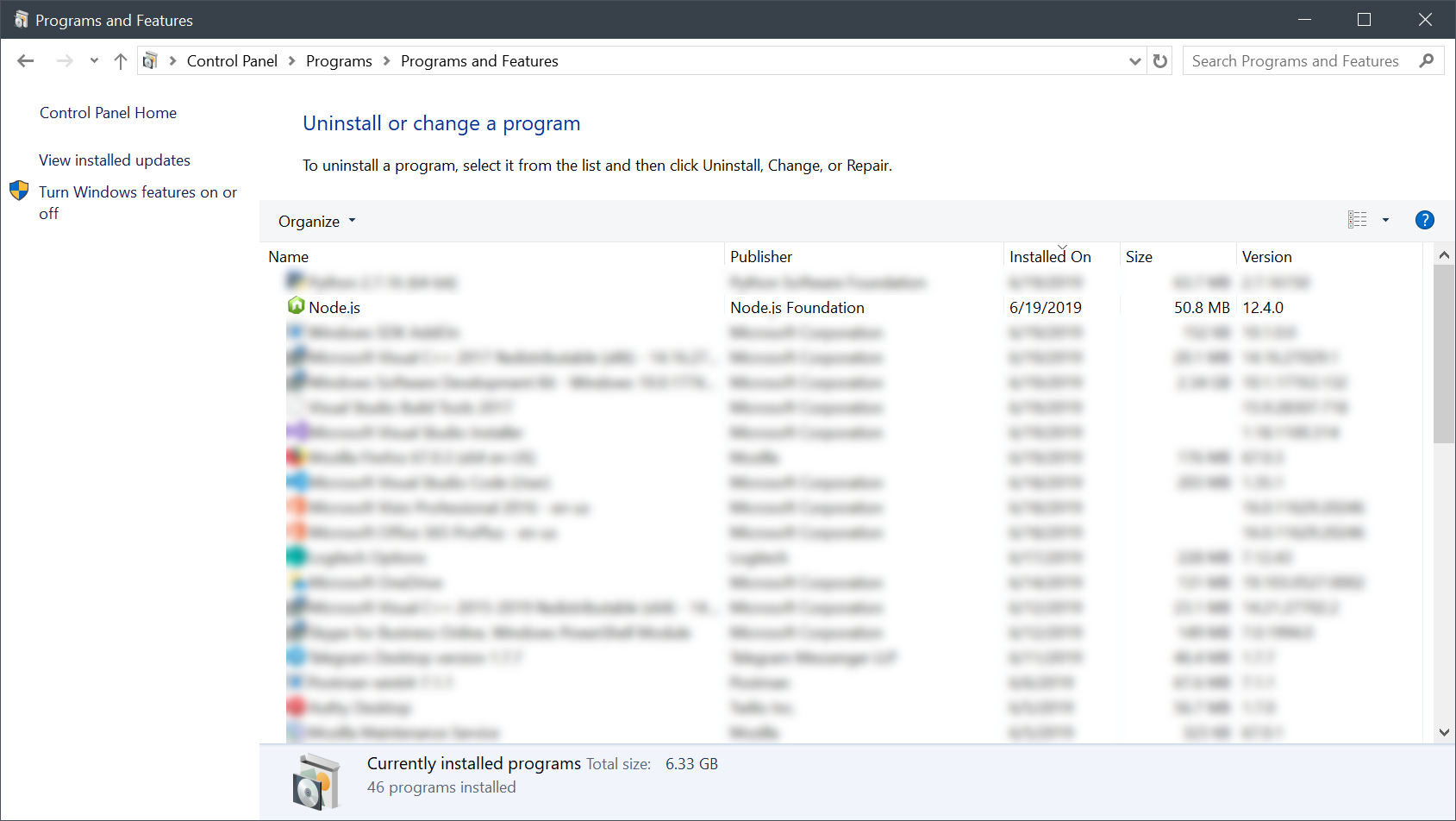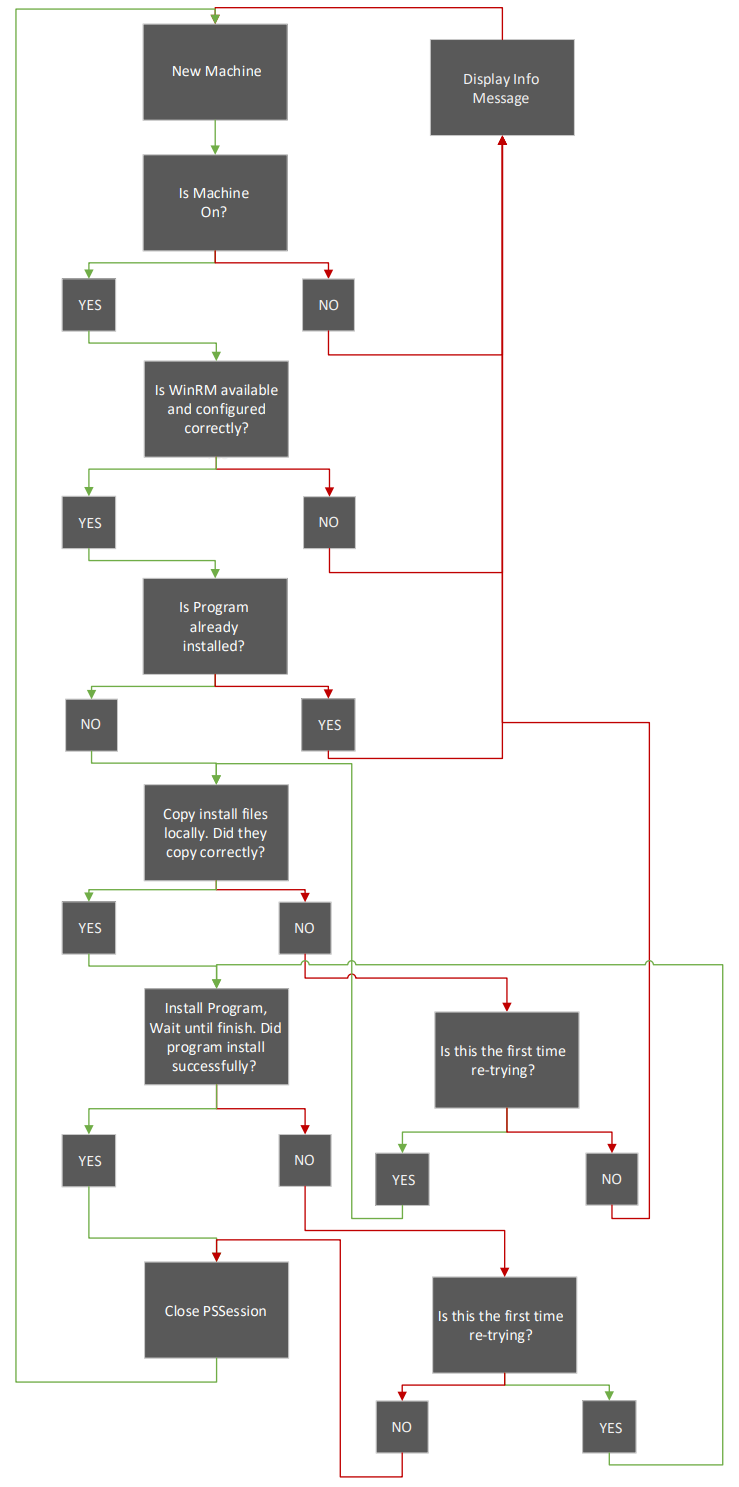Configure Windows 10 Accent Color with Intune and PowerShell
My last two articles showed you how you can set a computers desktop wallpaper and lock screen wallpaper without having Enterprise or Education by using a PowerShell script and Intune. Now I wanted to figure out how to configure the Windows accent color to also match my corporate branding.
Get Color Values
The first thing we need to do is to get the proper registry values for the color we want to use. For this I just set my local computer’s accent color to the color I wanted to apply to my target machines. You only need to do this one time, once you set the color you want and copy the keys you will not have to do it again.
Once you set the proper color, you will want to navigate to the following registry path: HKCU:\Software\Microsoft\Windows\CurrentVersion\Explorer\Accent
- The fist key we want to look at is the AccentColorMenu key.