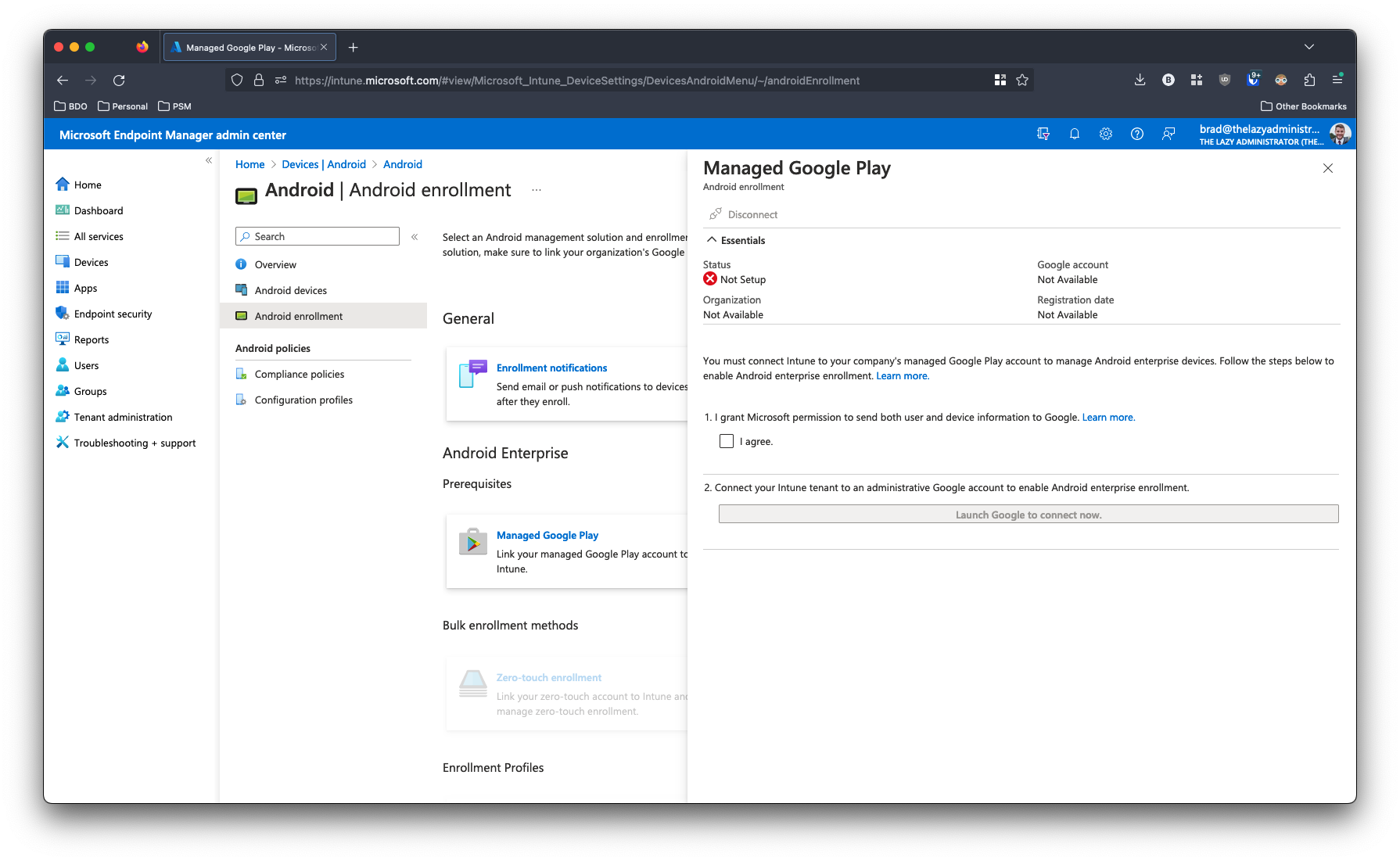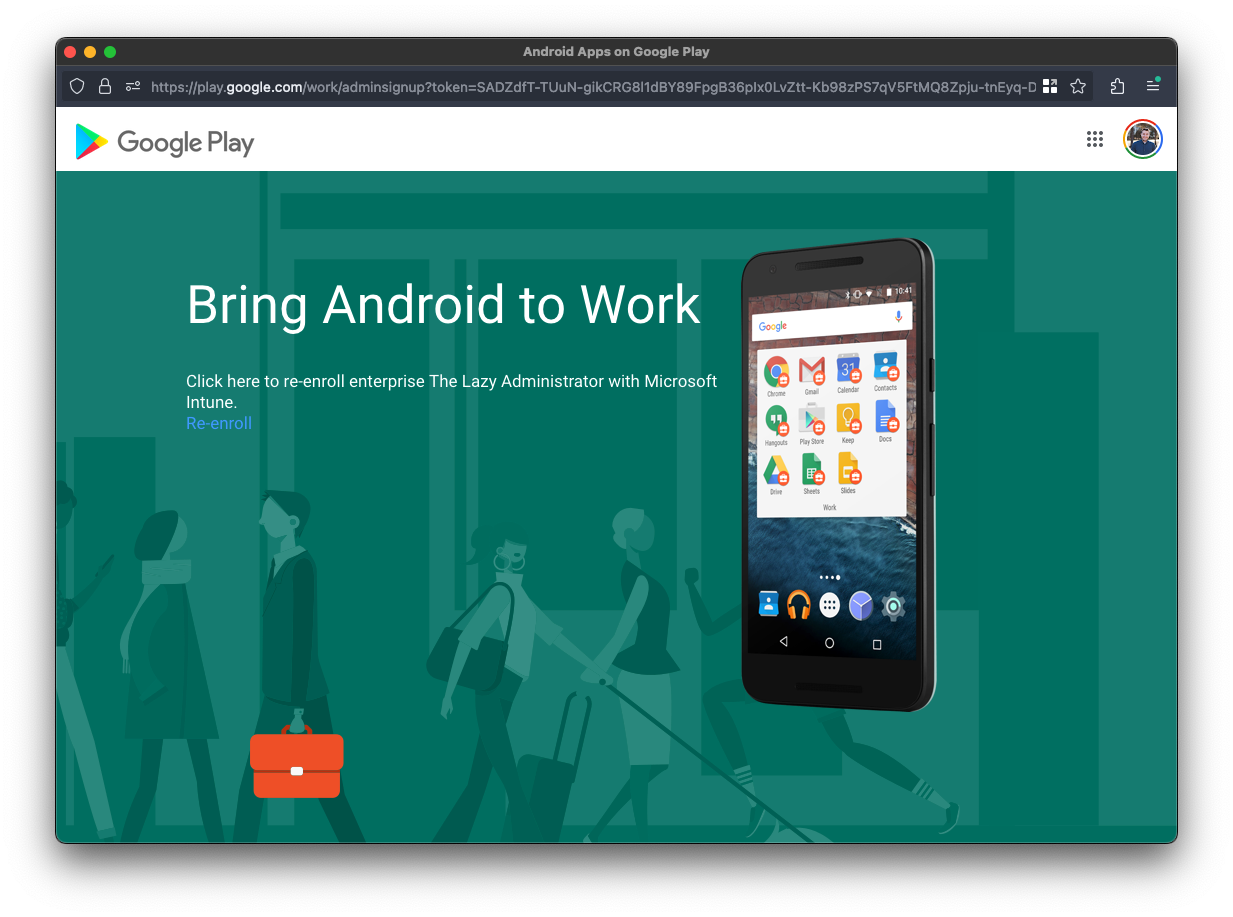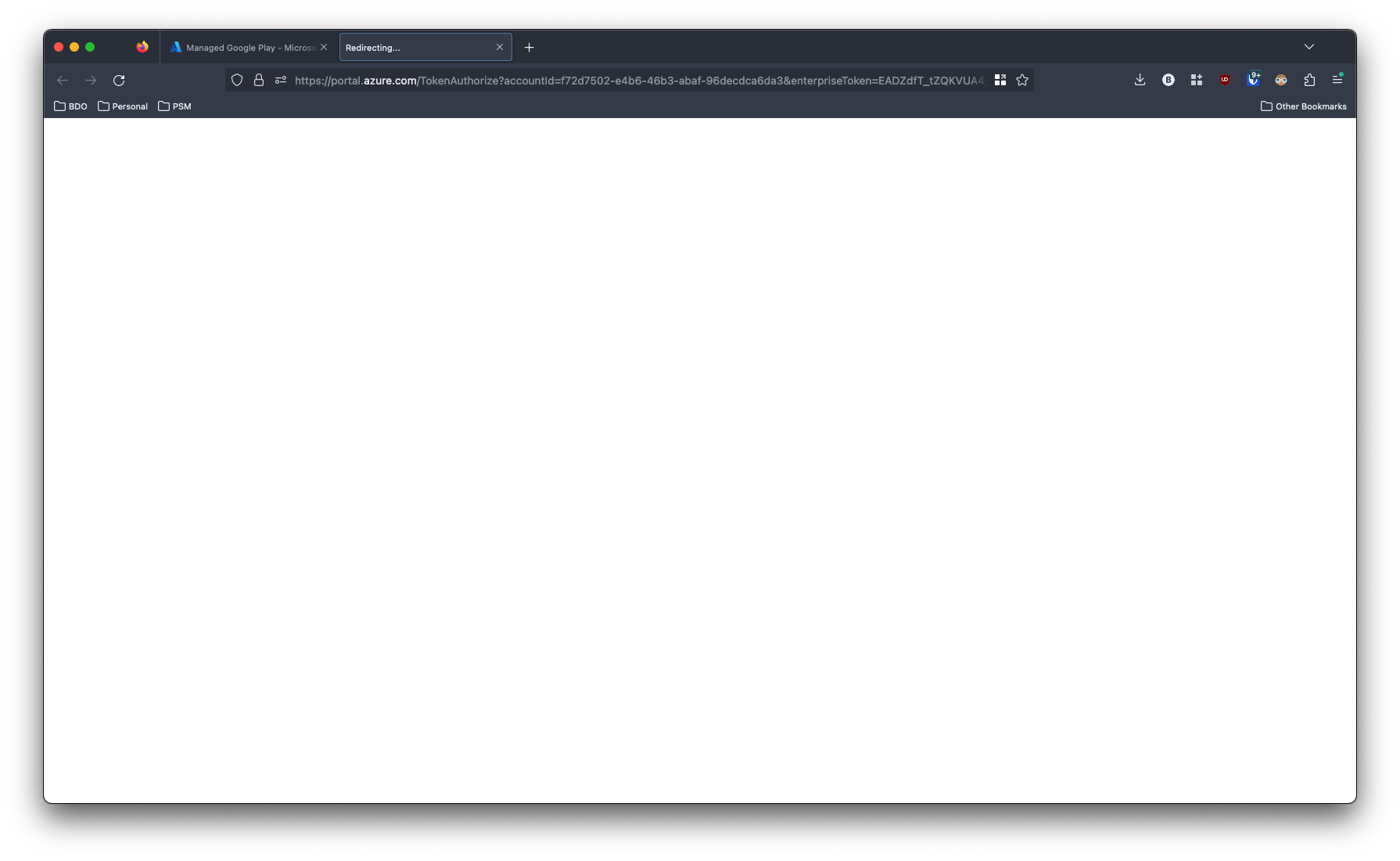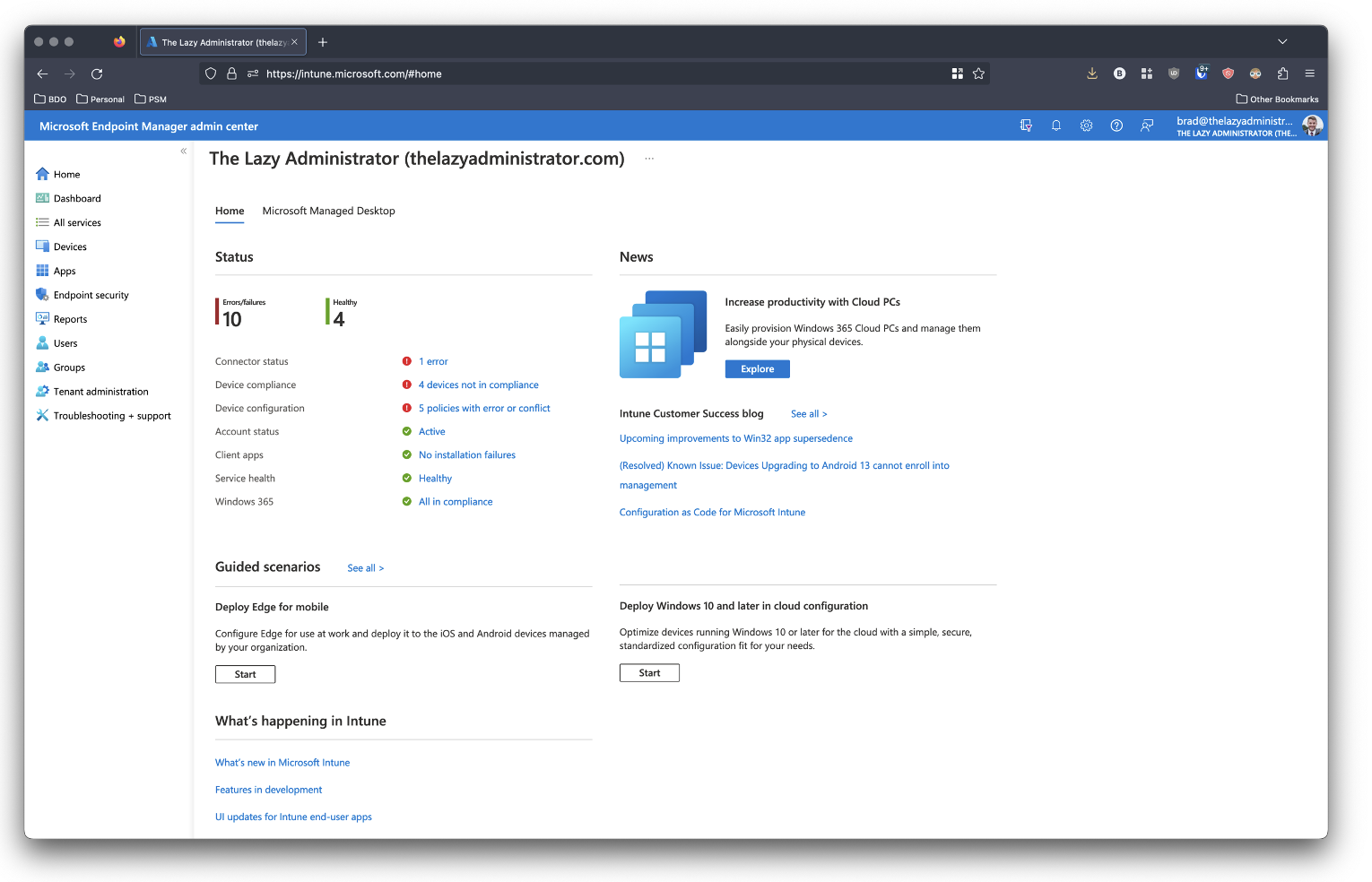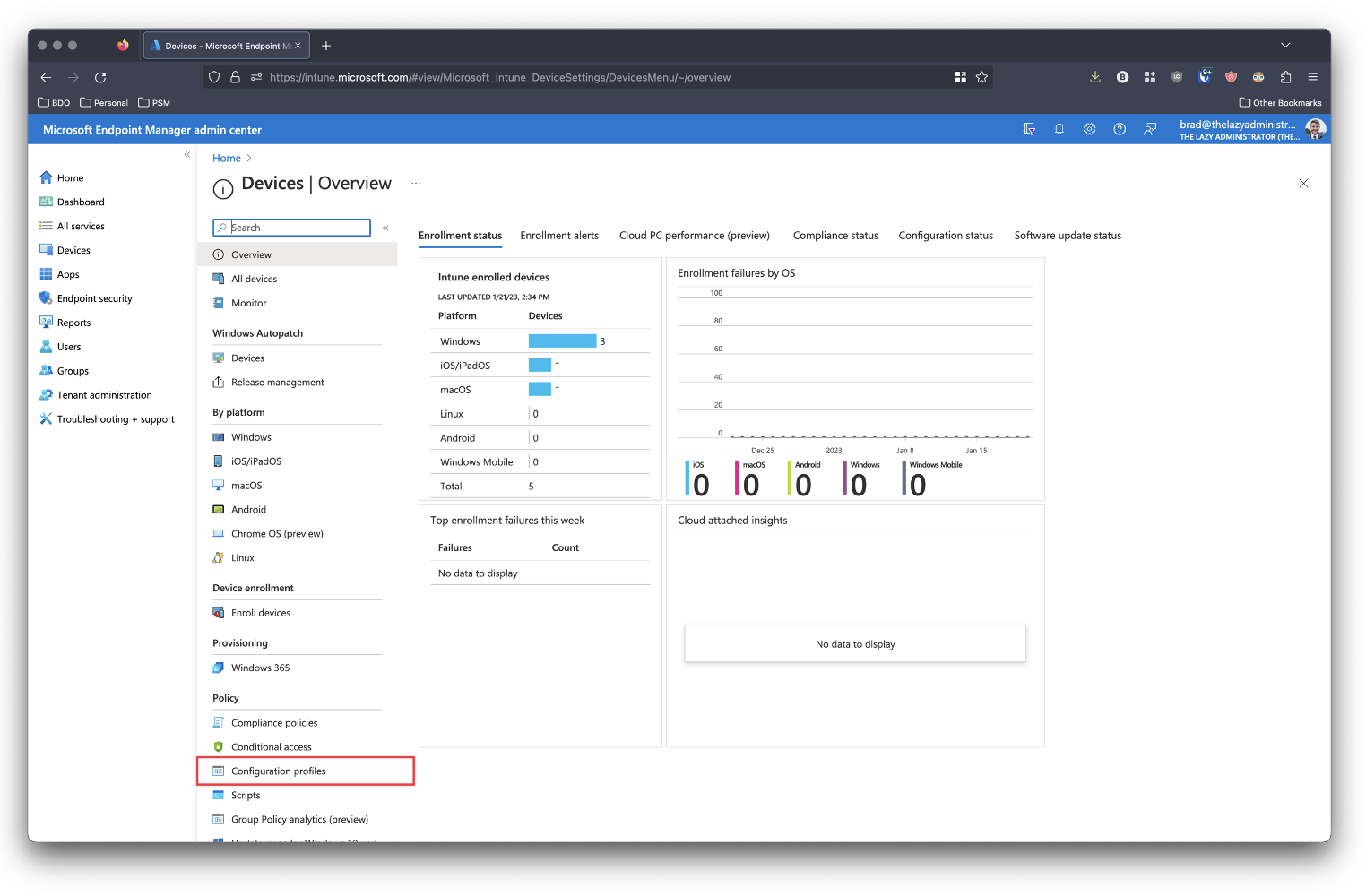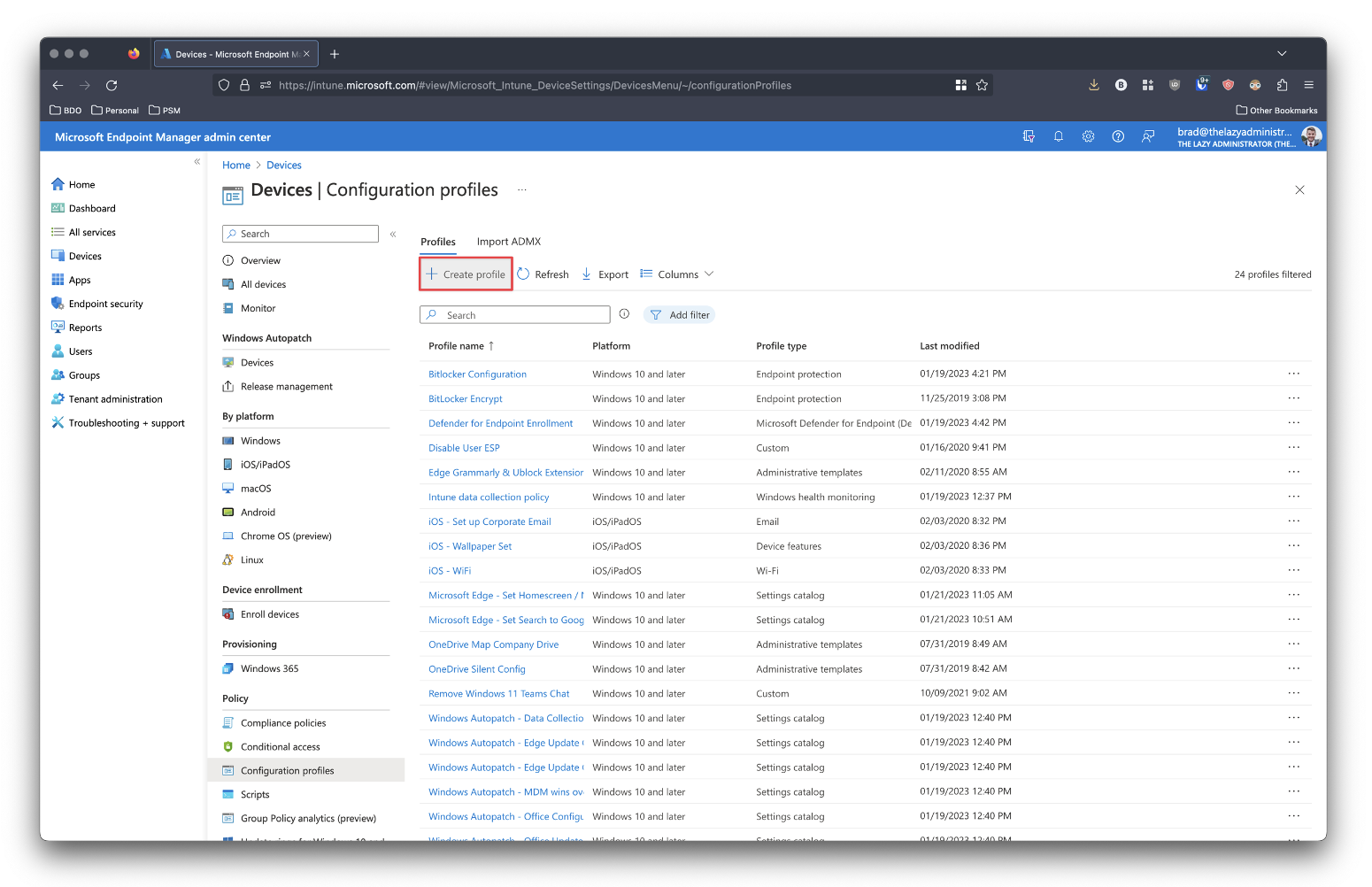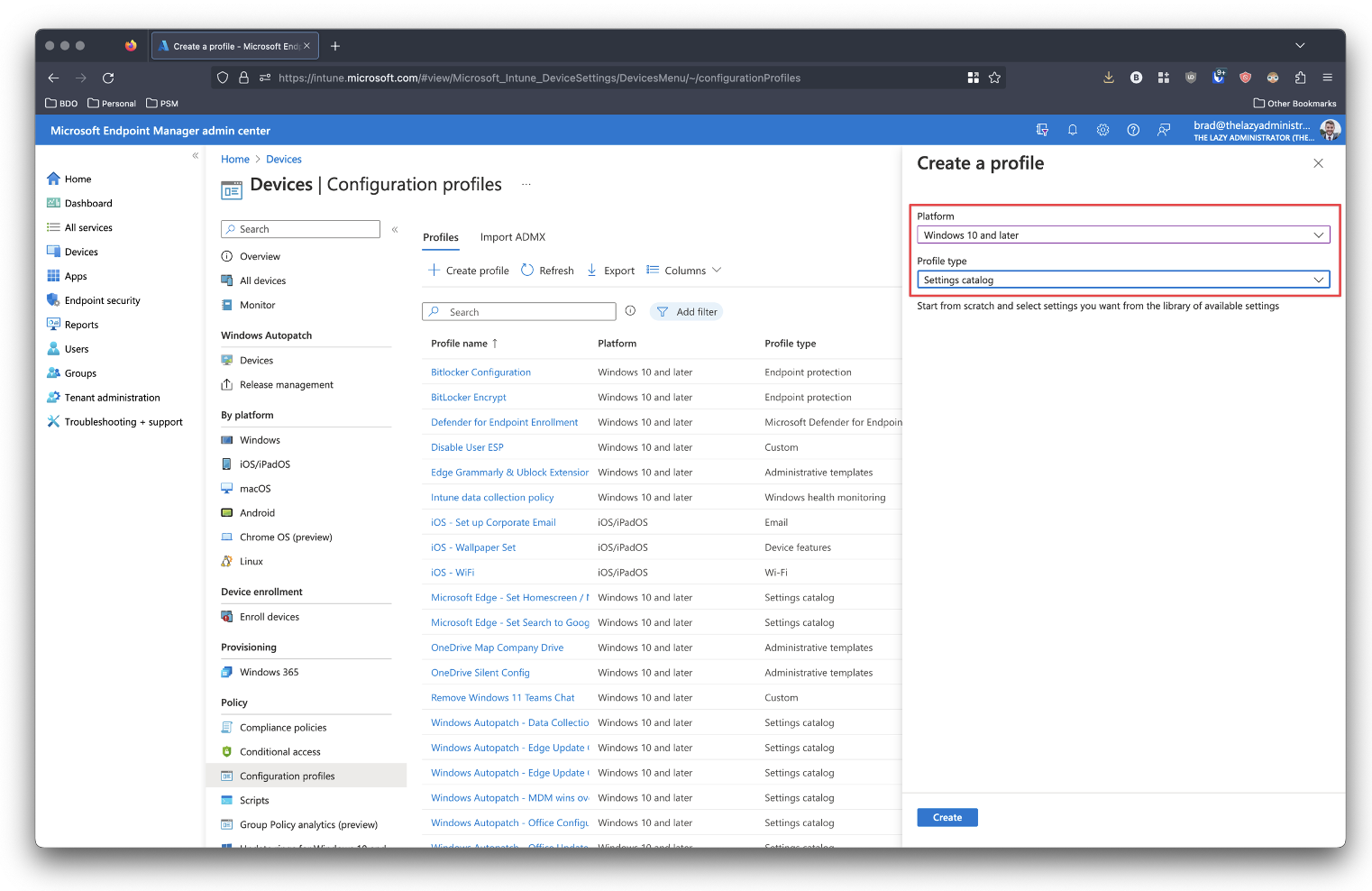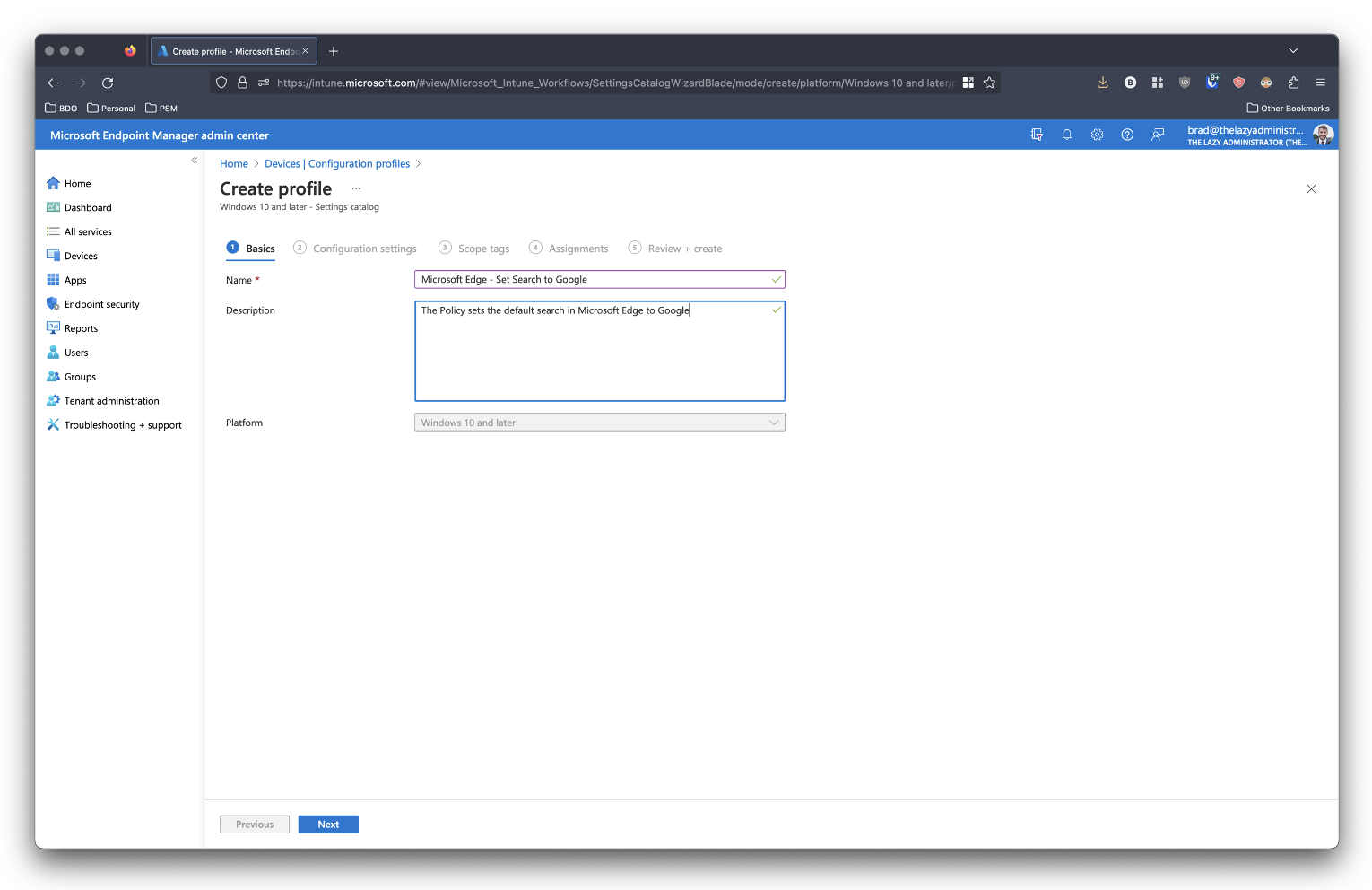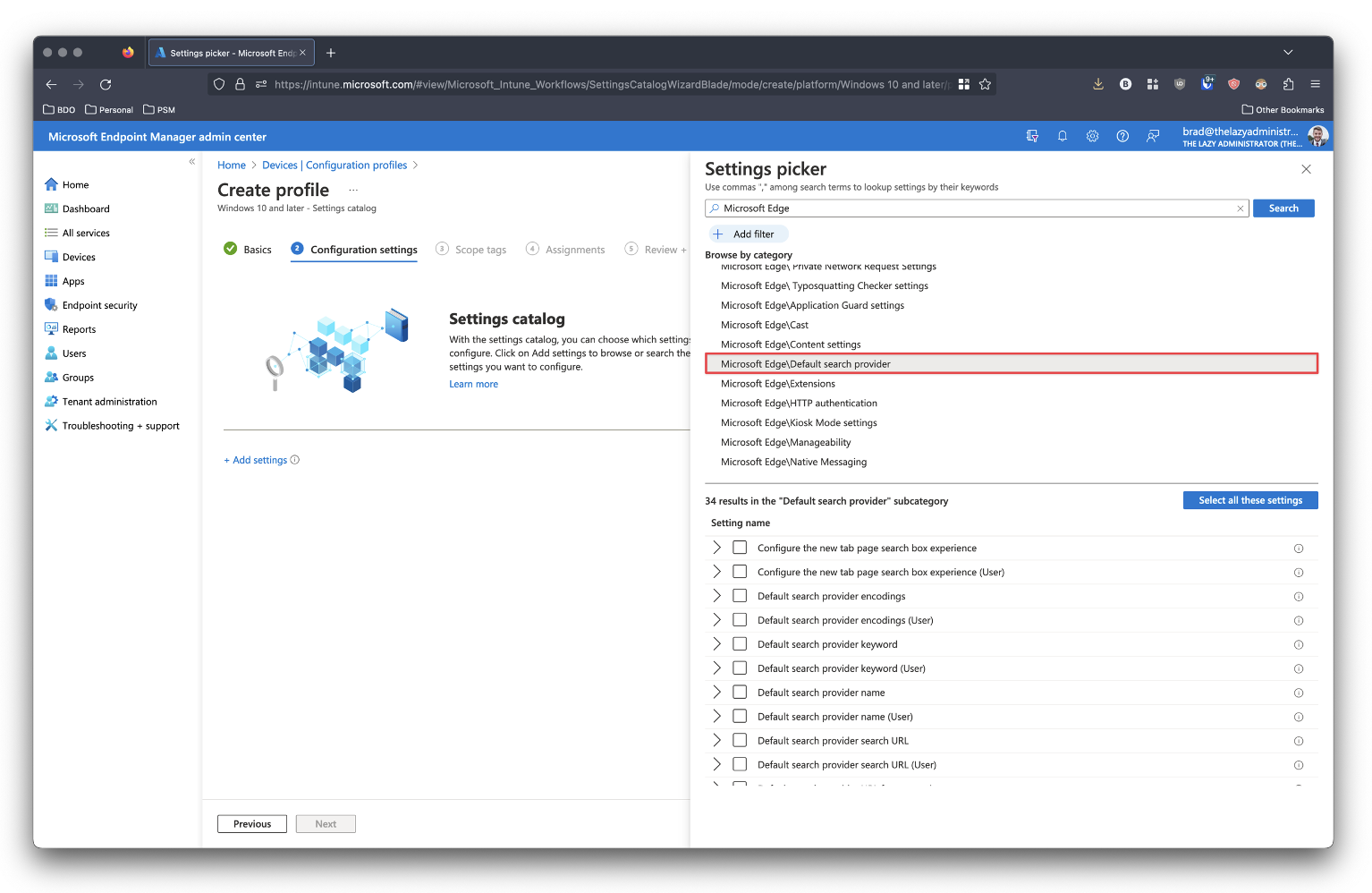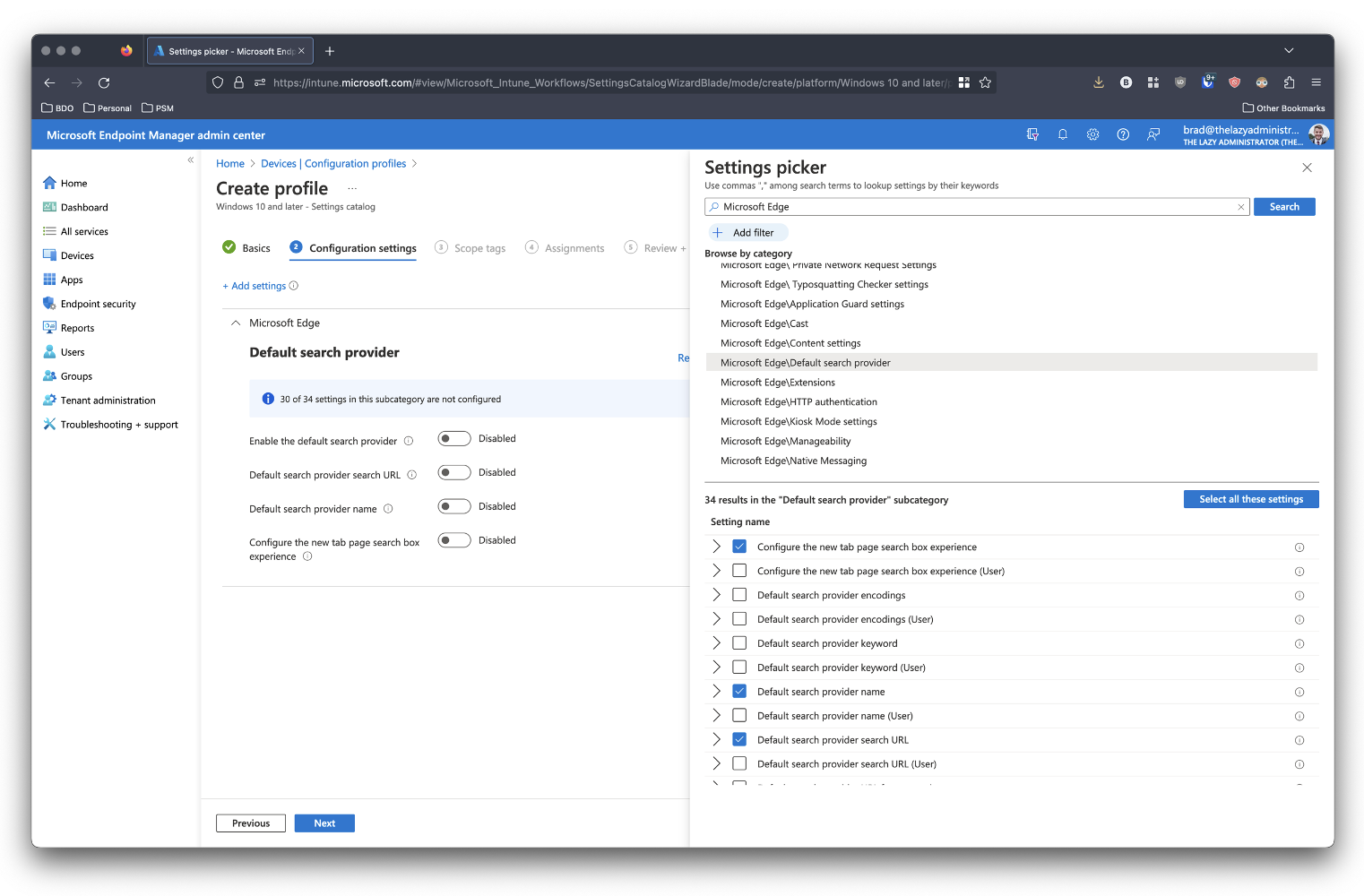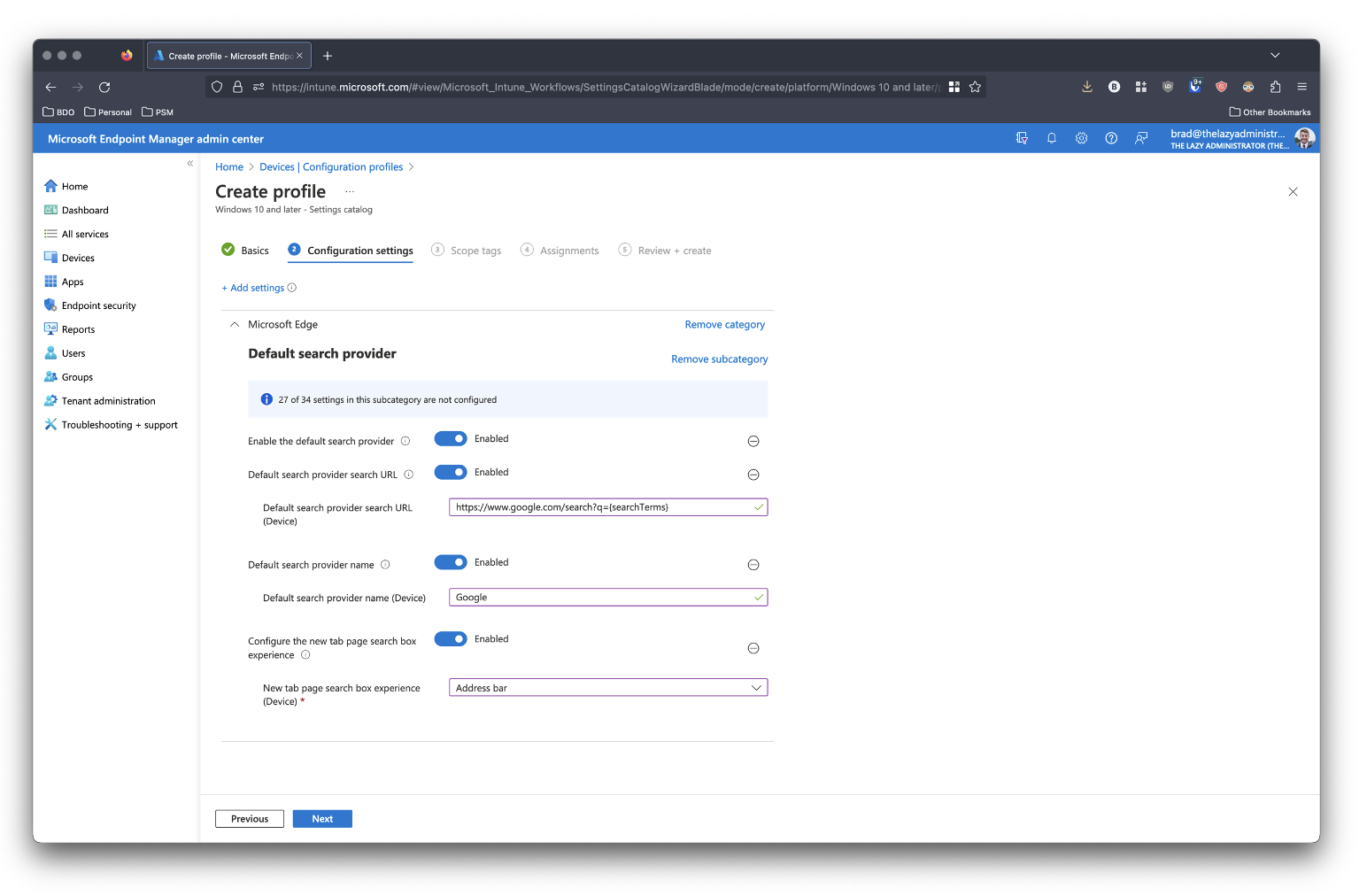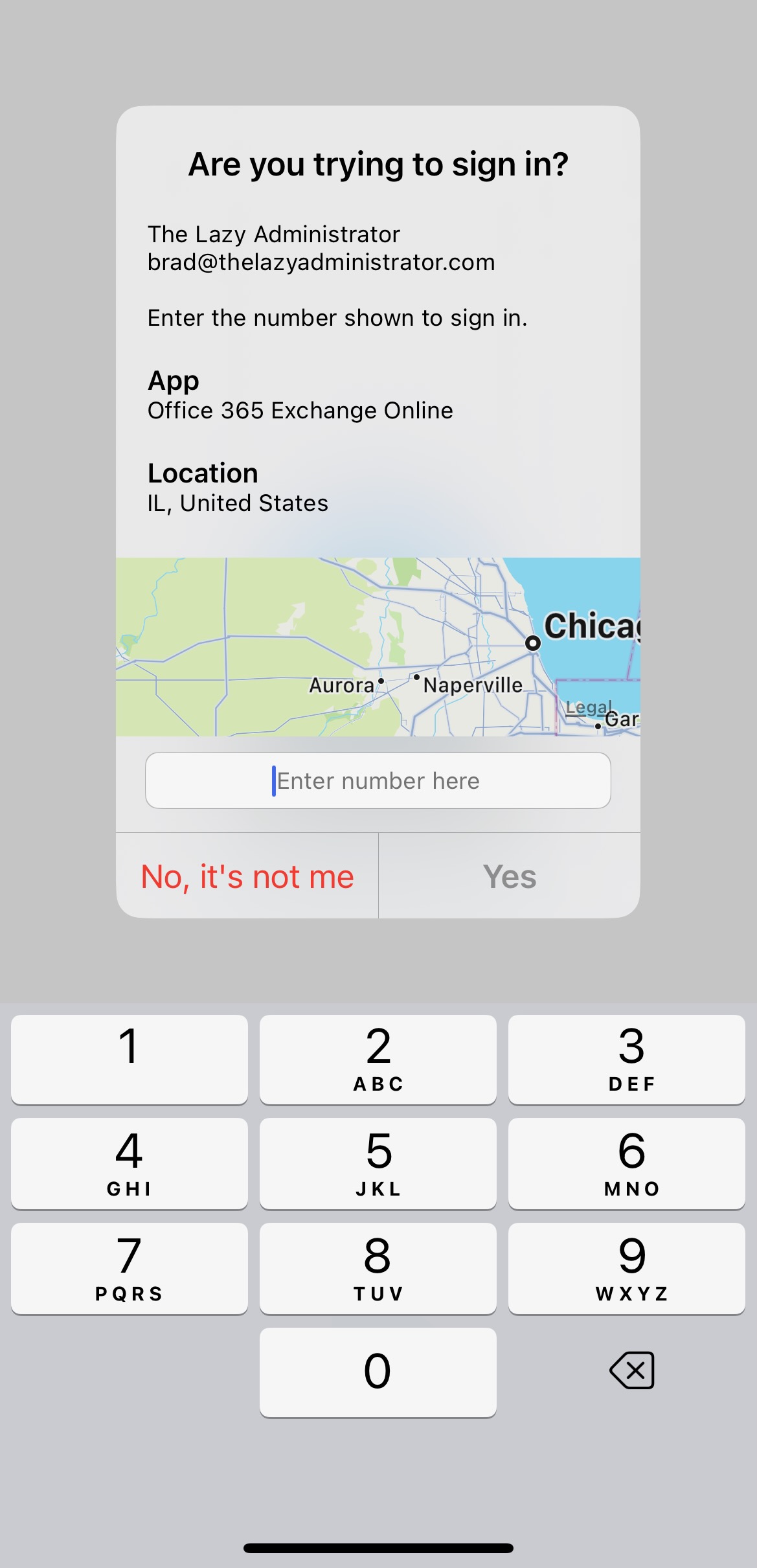Centrally Manage Company Contacts and Deploy to Built-In Contacts App Using Intune, SharePoint, PowerShell and Graph API.
I recently met with a company that was looking for a better way to get contacts to their employee’s work phones. Currently, they are sending a .vcf file and then having the employees manually save the contacts. While this works, the problem is if you need to send a new contact, you now need to send a new .vcf file to every employee and instruct them on how to save it. Similarly, if you ever need to remove a contact, you need to instruct your employees to manually delete that contact.
One of the first things I thought about, is creating an App Configuration Policy to force Outlook to sync contacts to native apps. Most of the contacts I need to sync to the phone were employees of the company so I figured it would sync from the Global Address List and then maybe I could create contacts in … Continue...


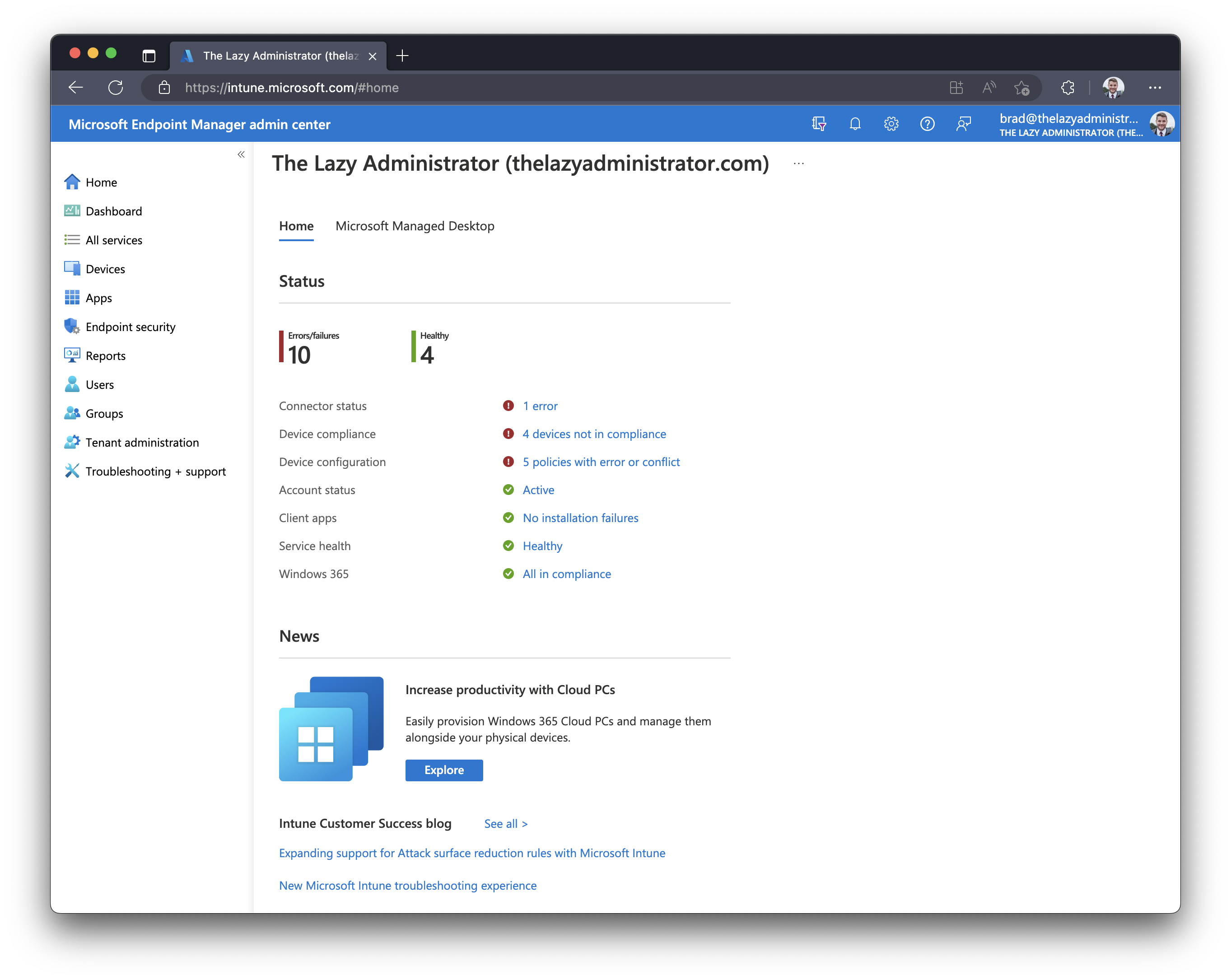
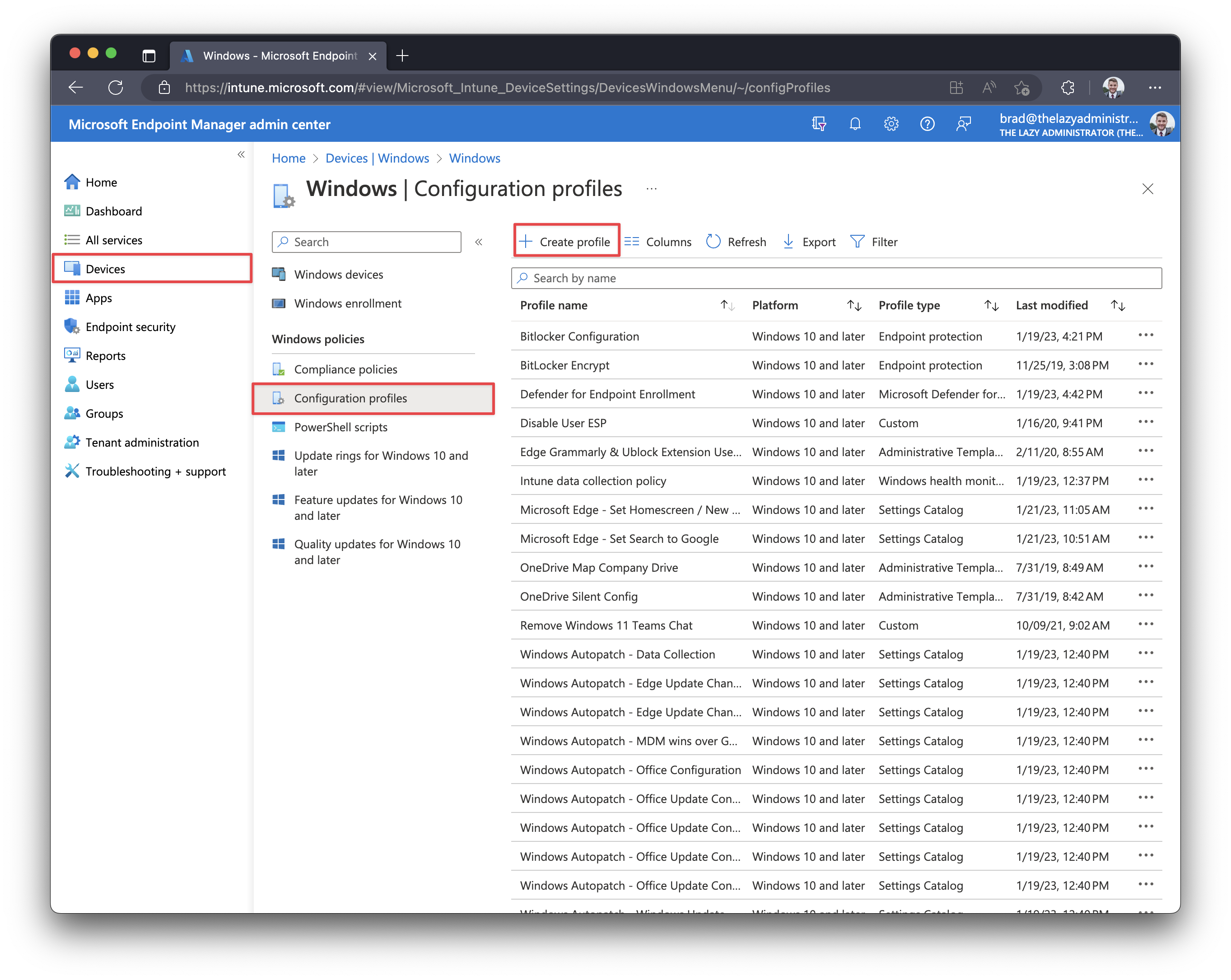
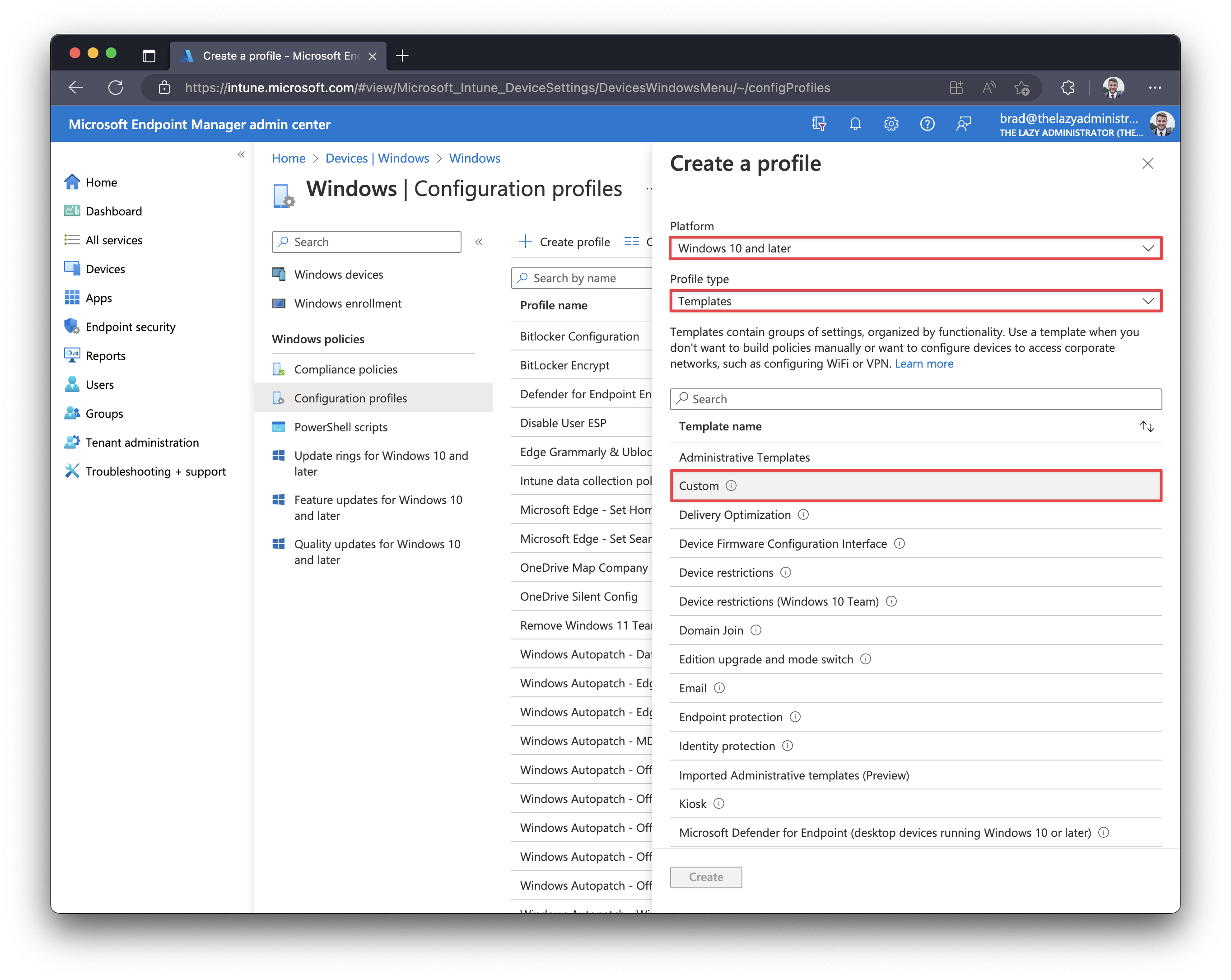
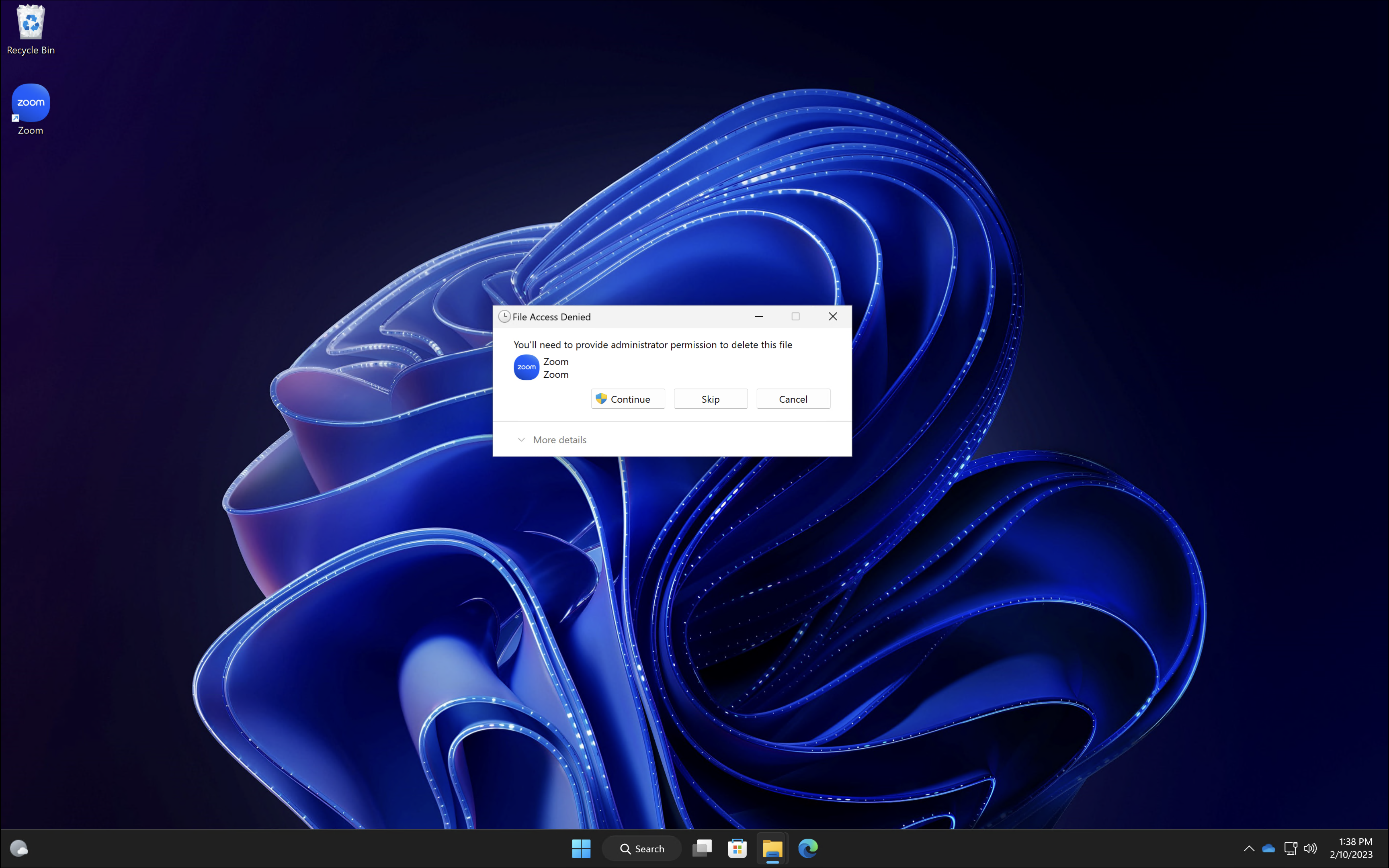 Copy the PowerShell script below and save it somewhere we can reference it later. This script modifies the permissions for the folder ‘C:\Users\Public\Desktop’ and adds the ‘
Copy the PowerShell script below and save it somewhere we can reference it later. This script modifies the permissions for the folder ‘C:\Users\Public\Desktop’ and adds the ‘