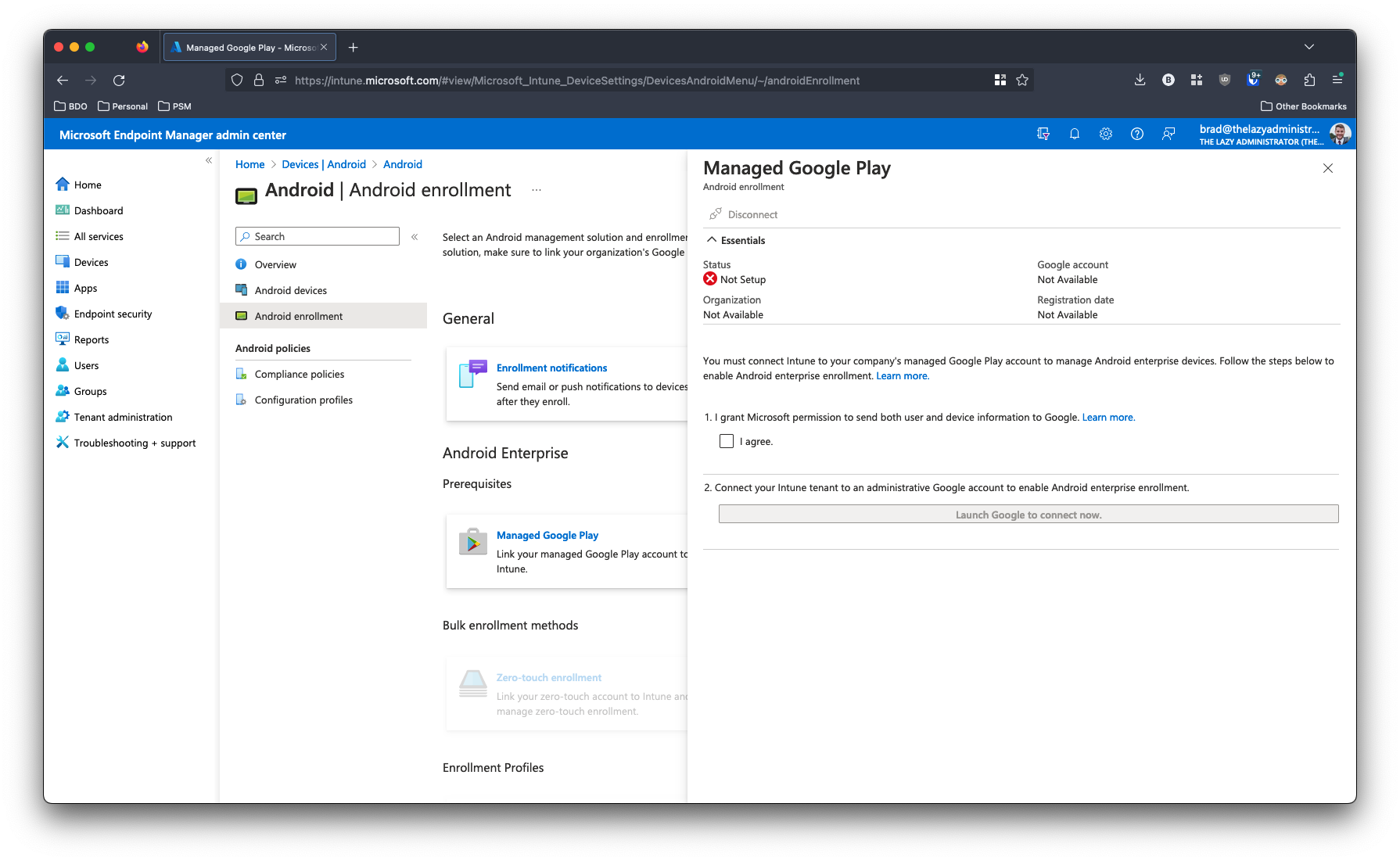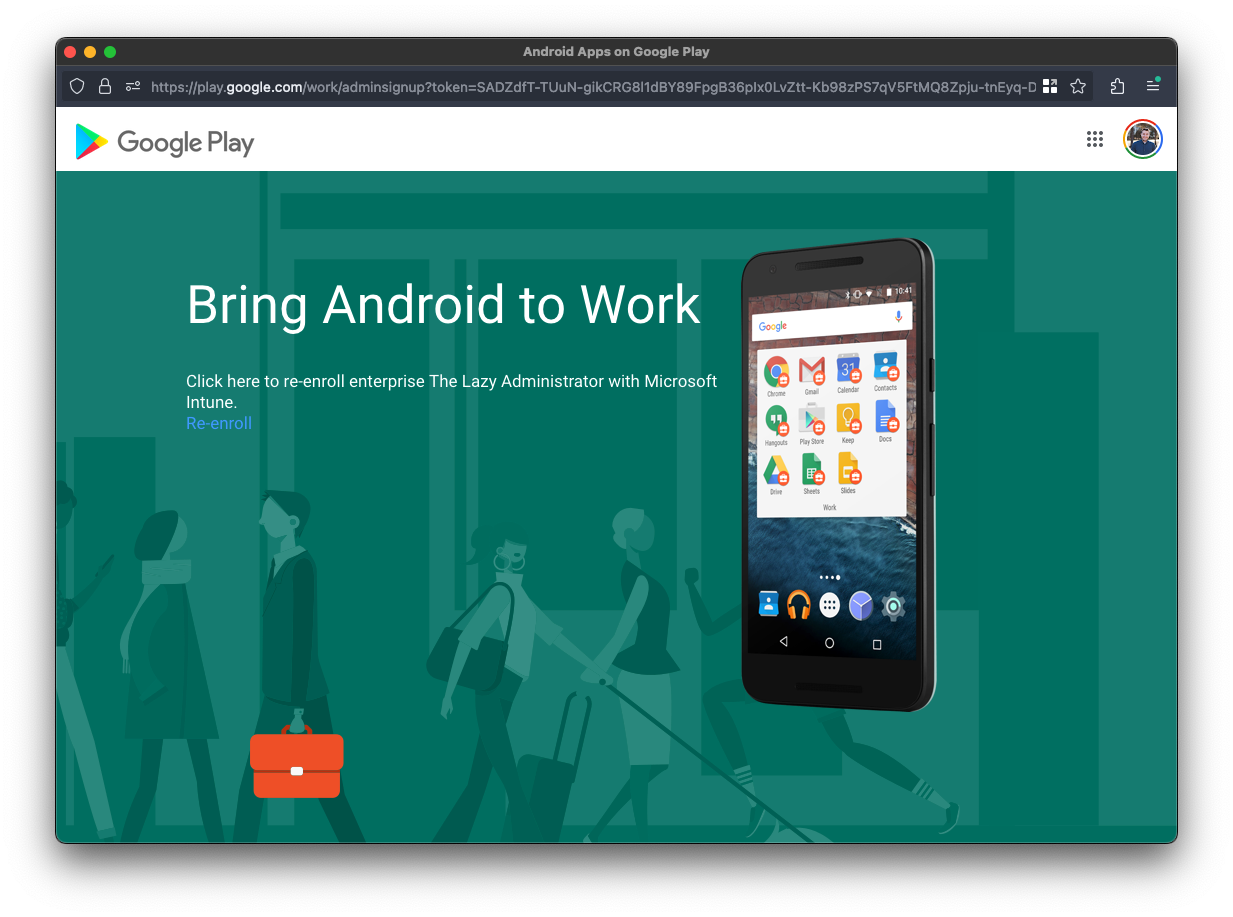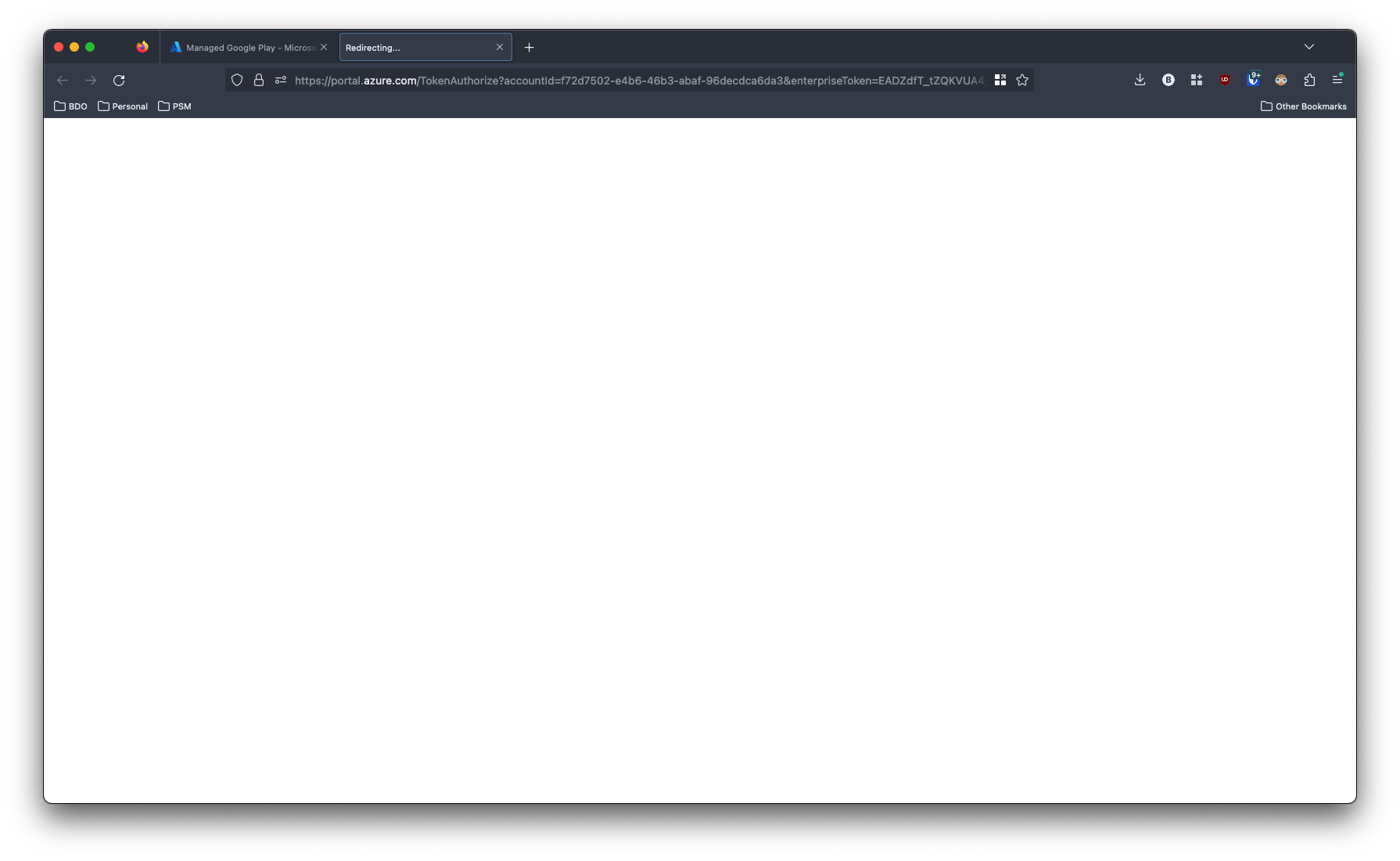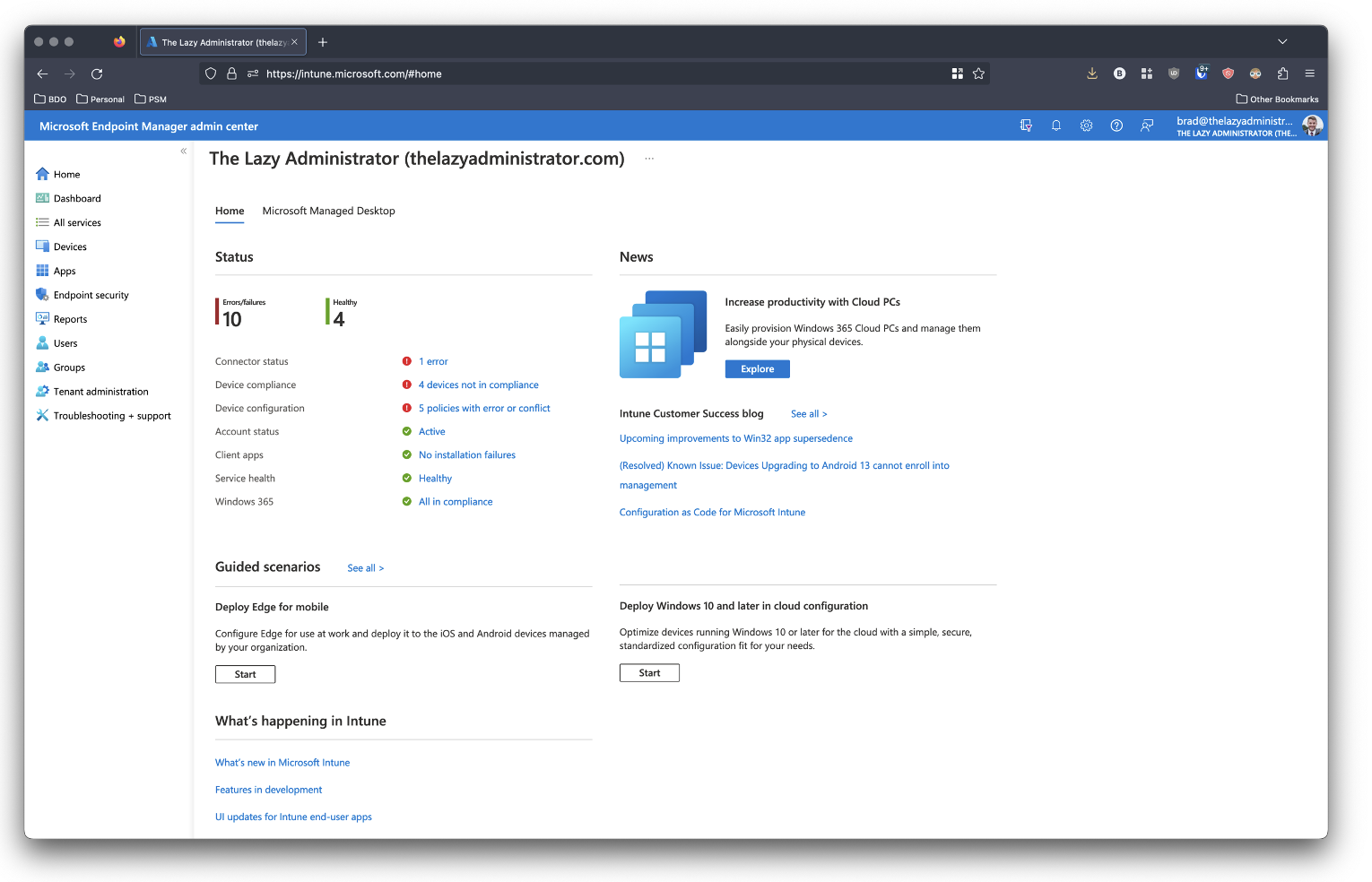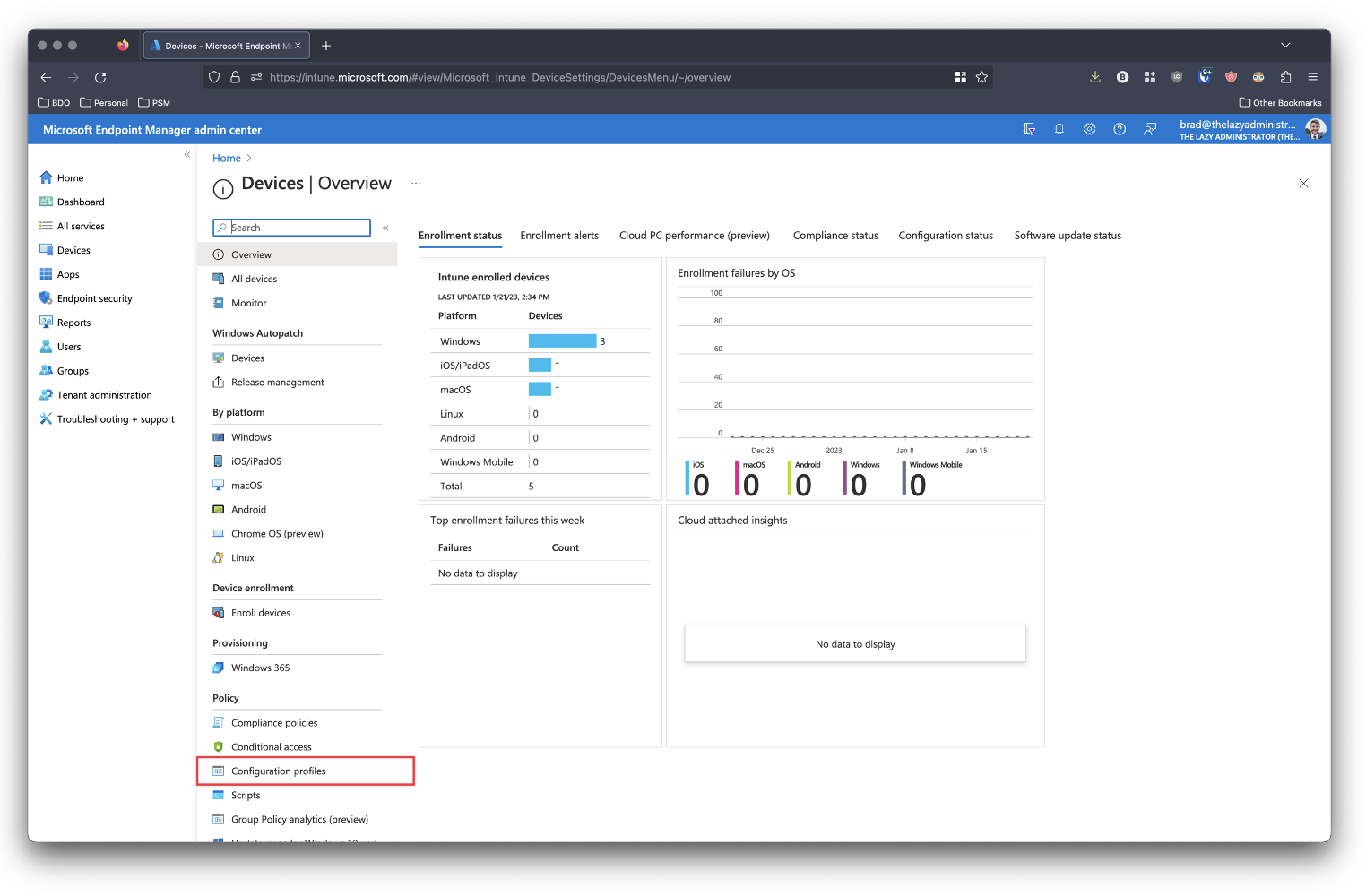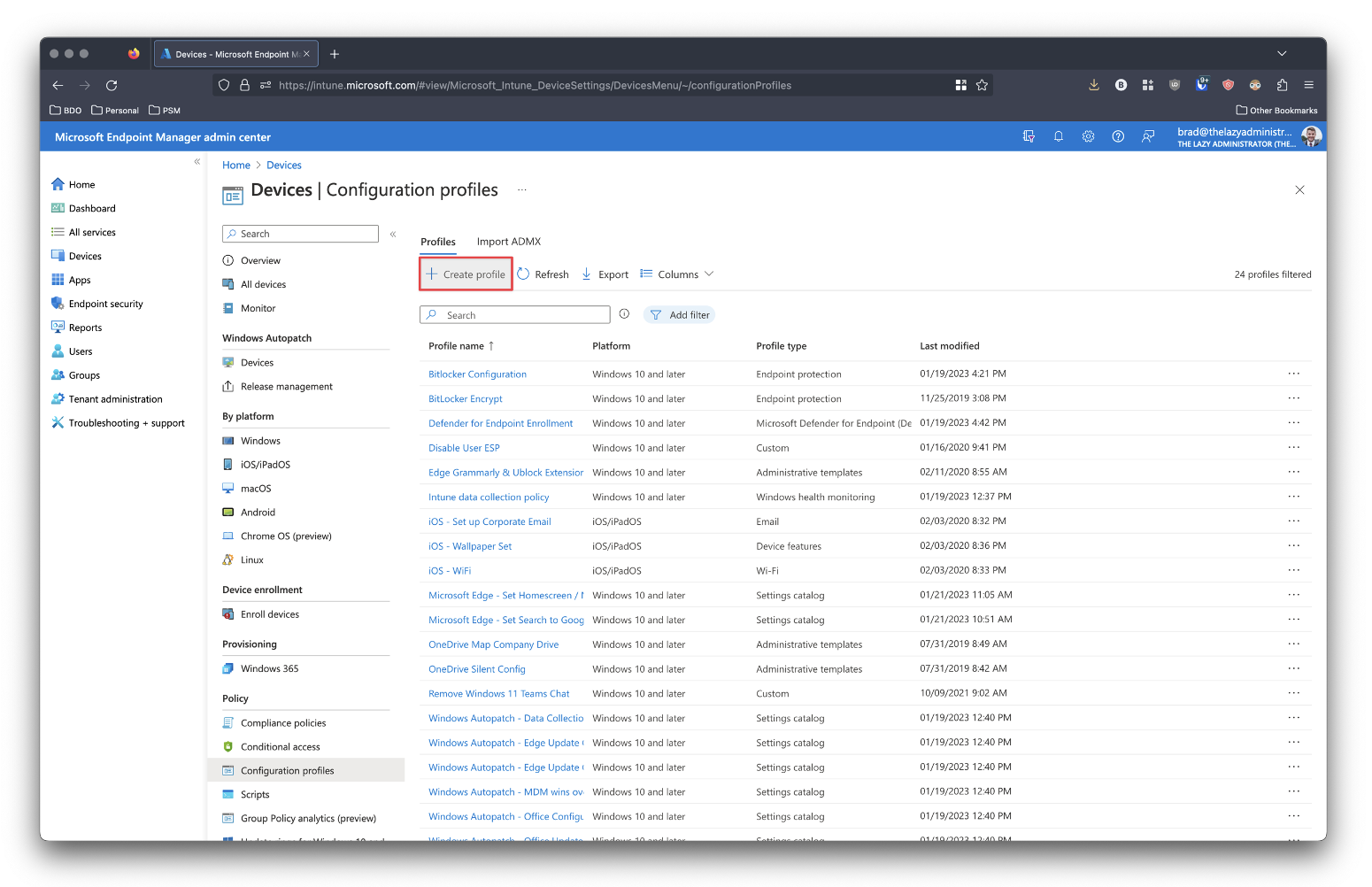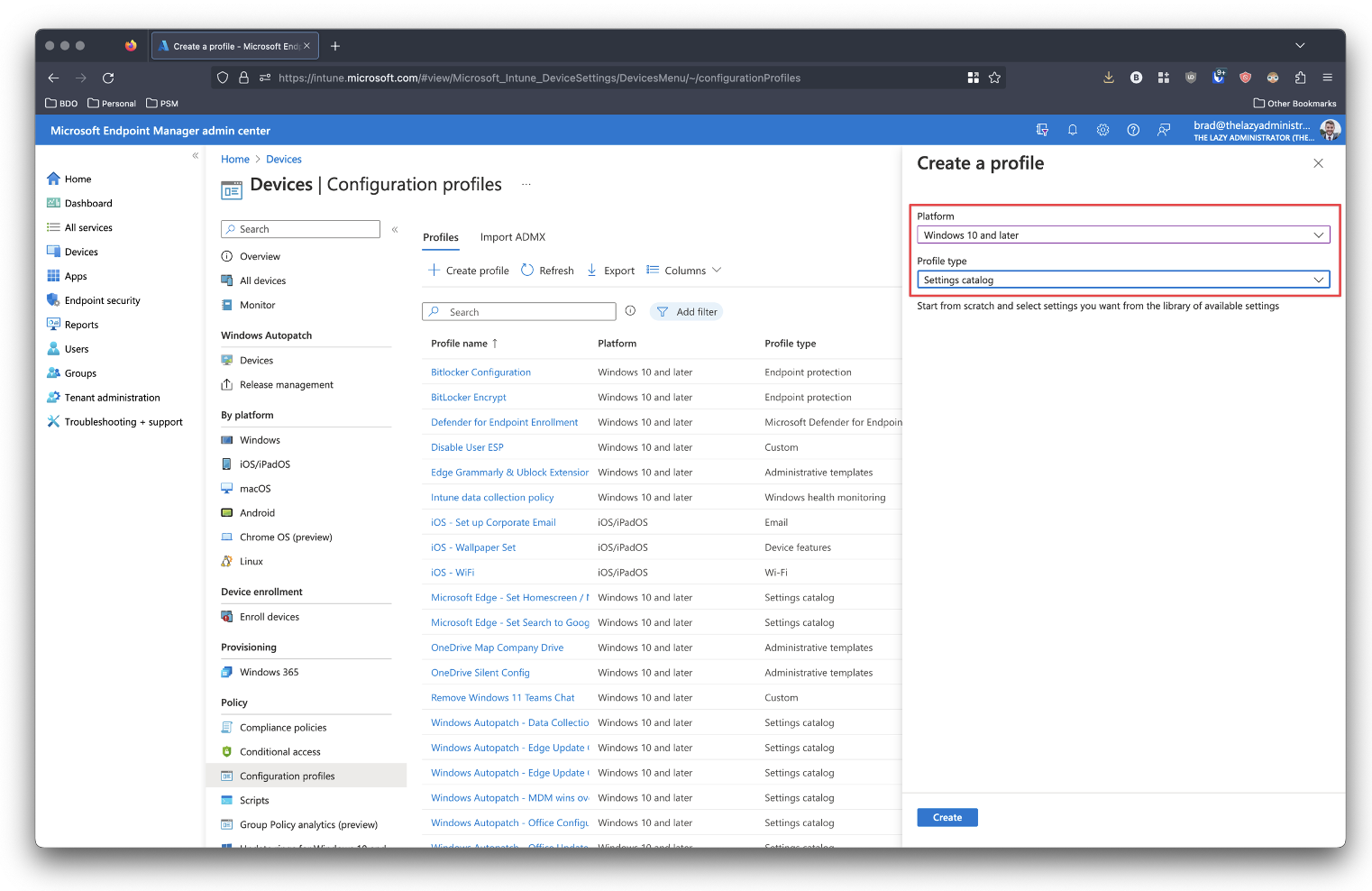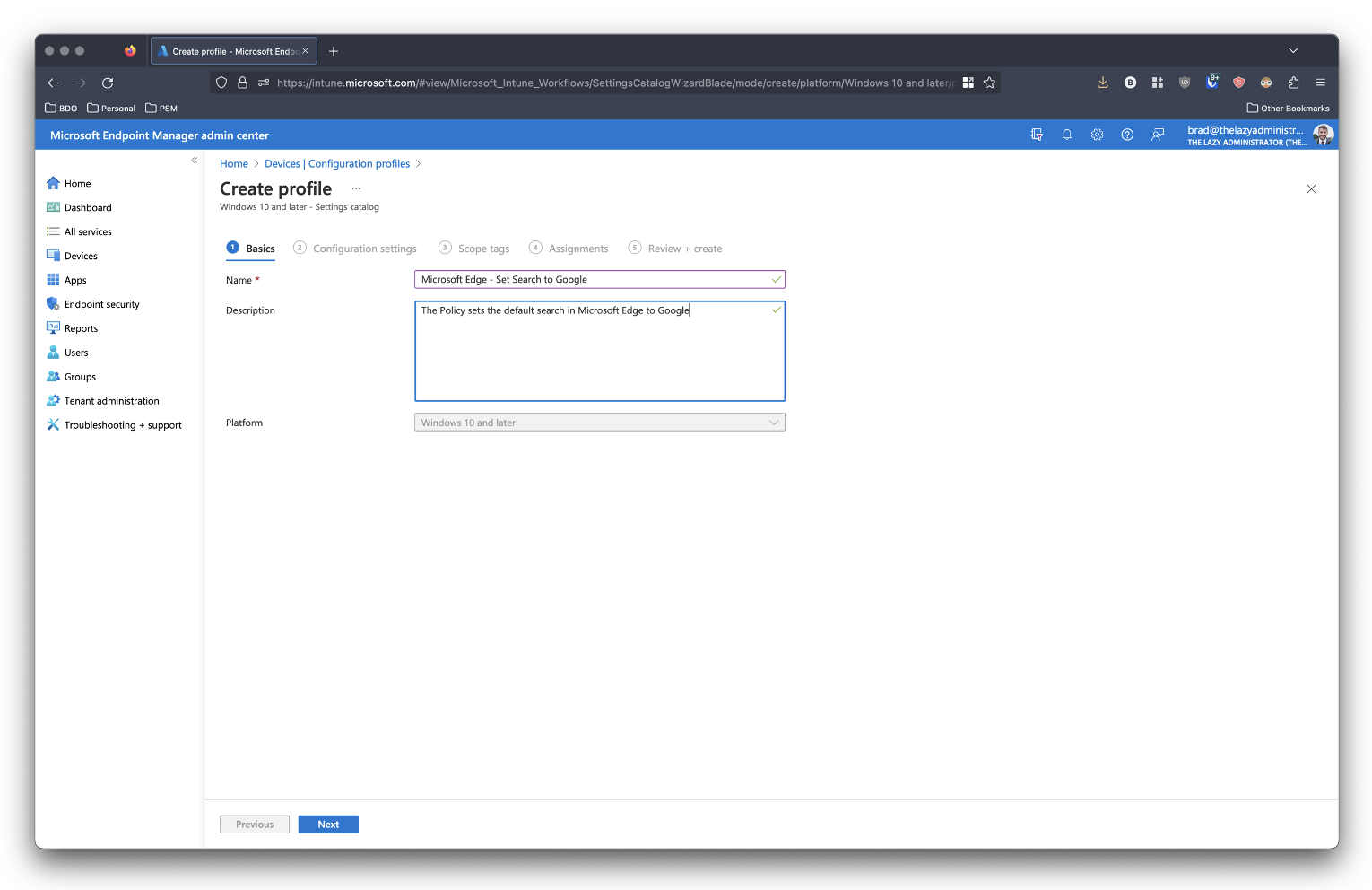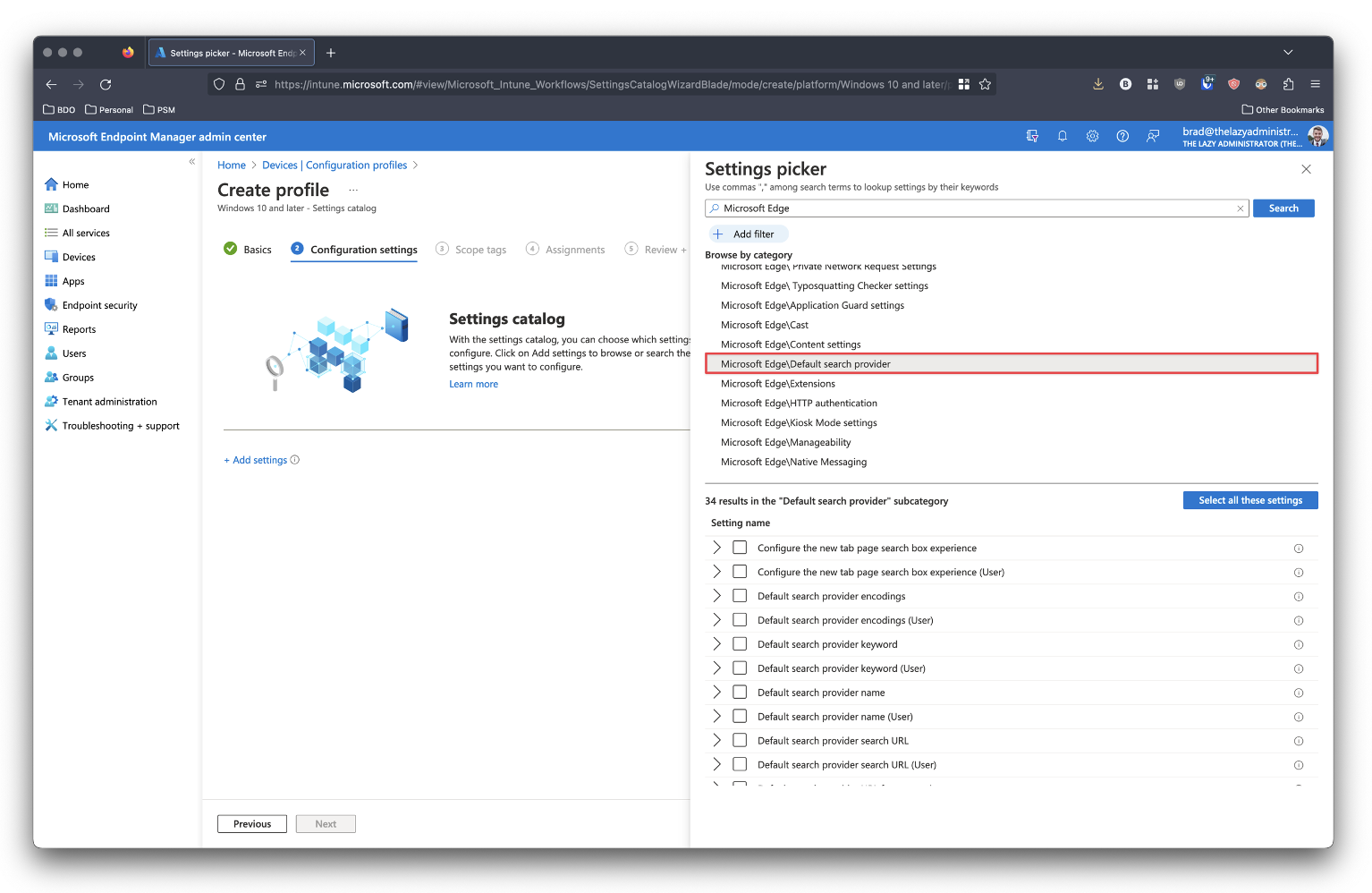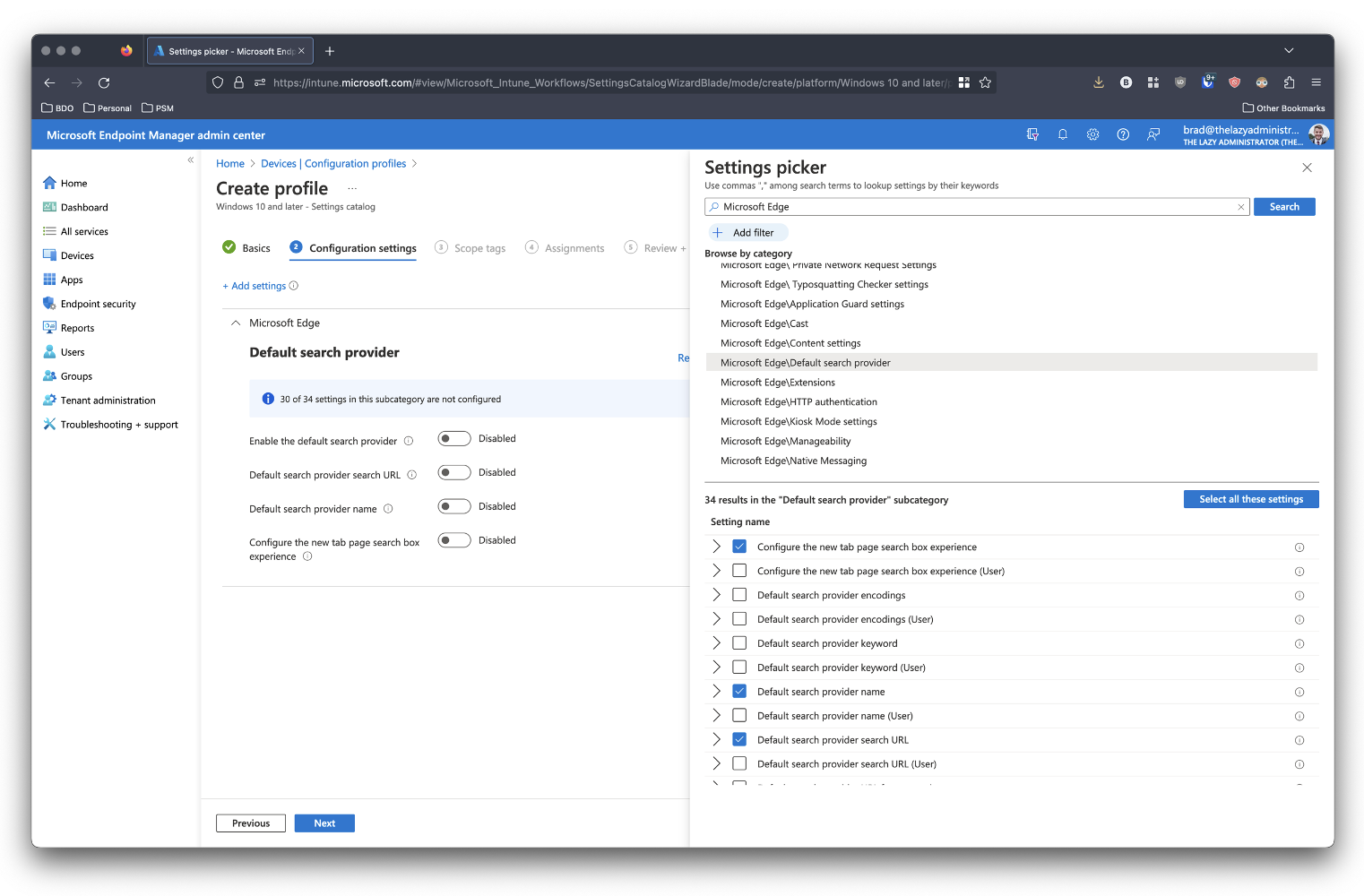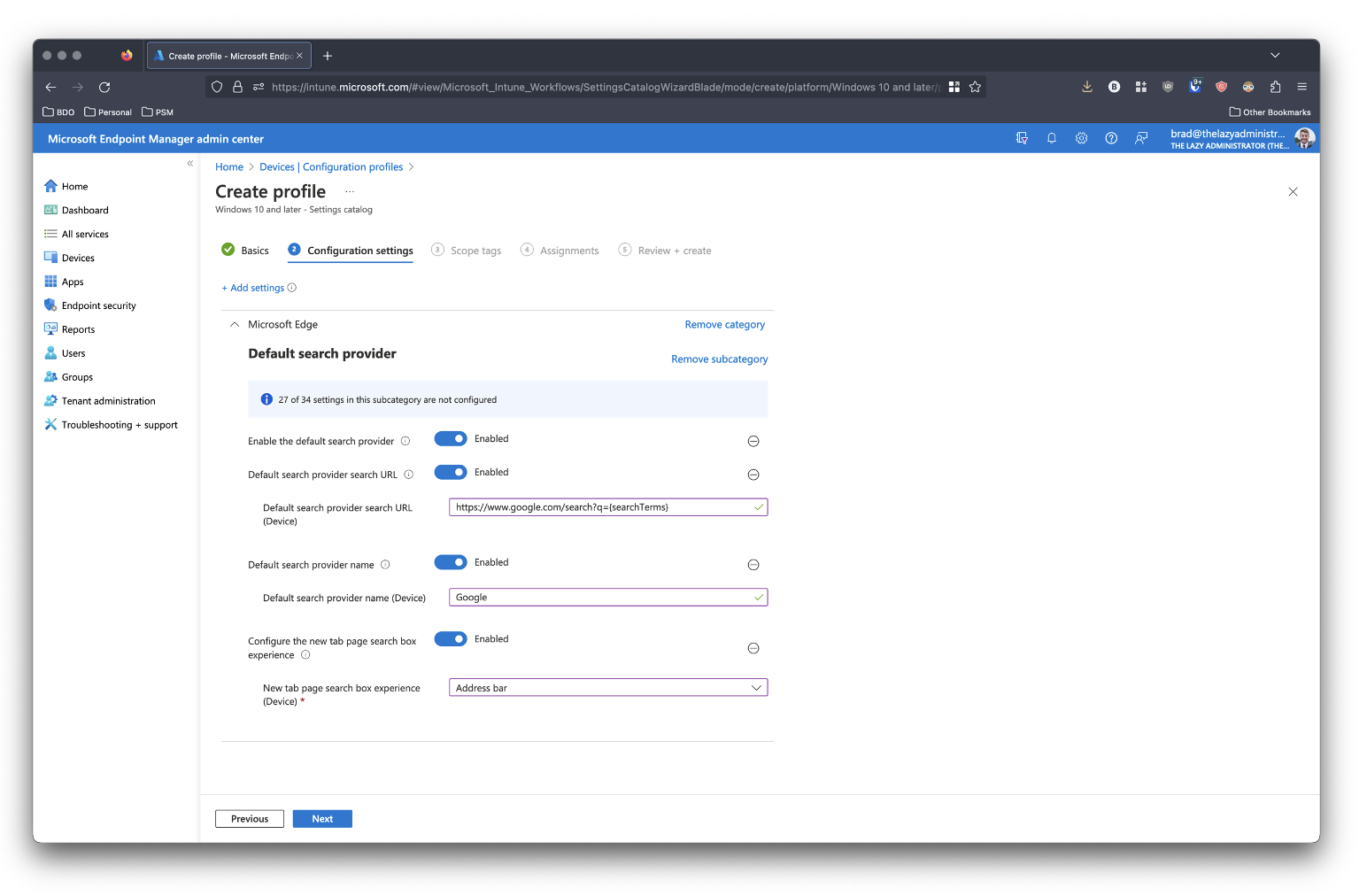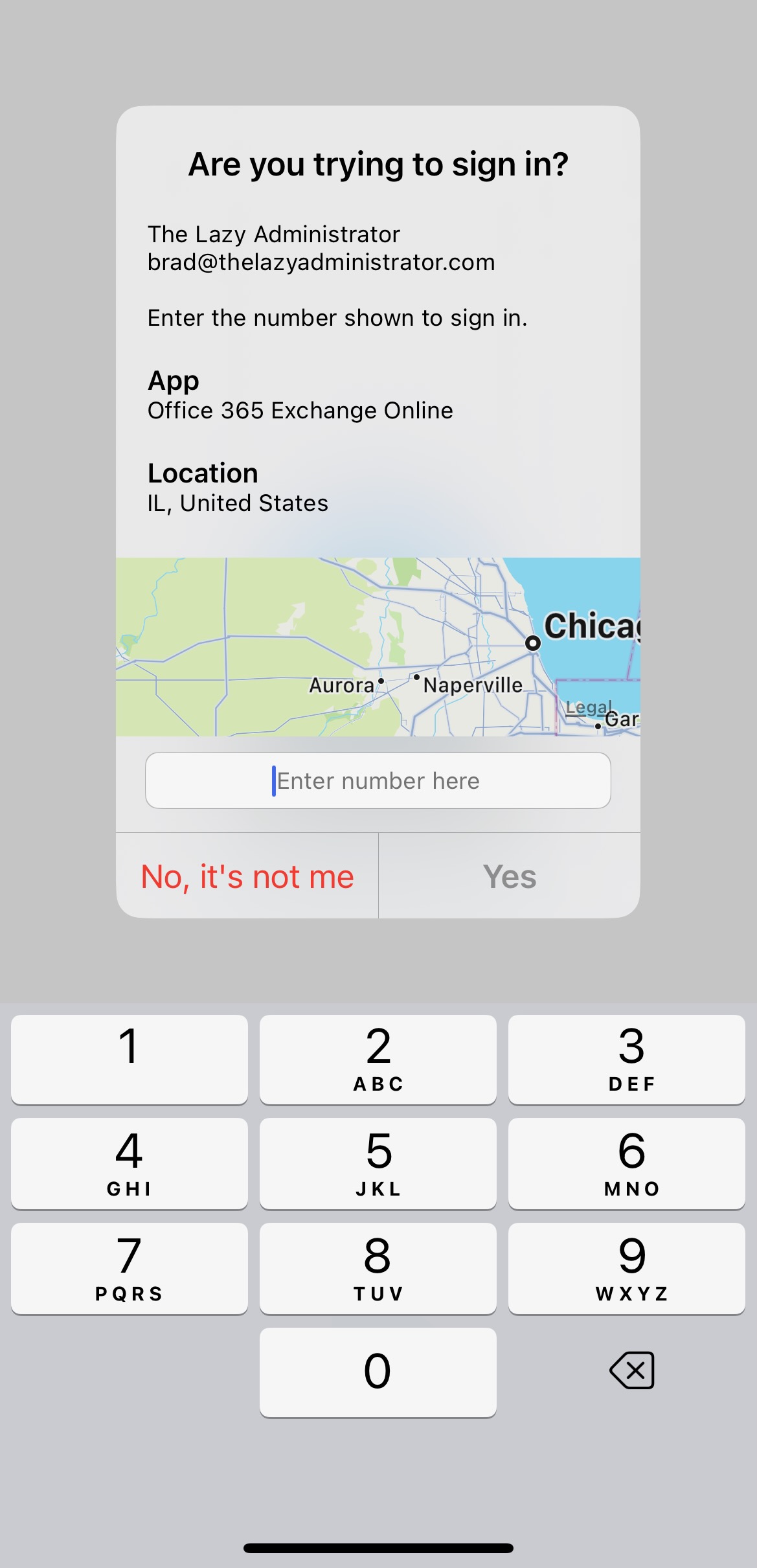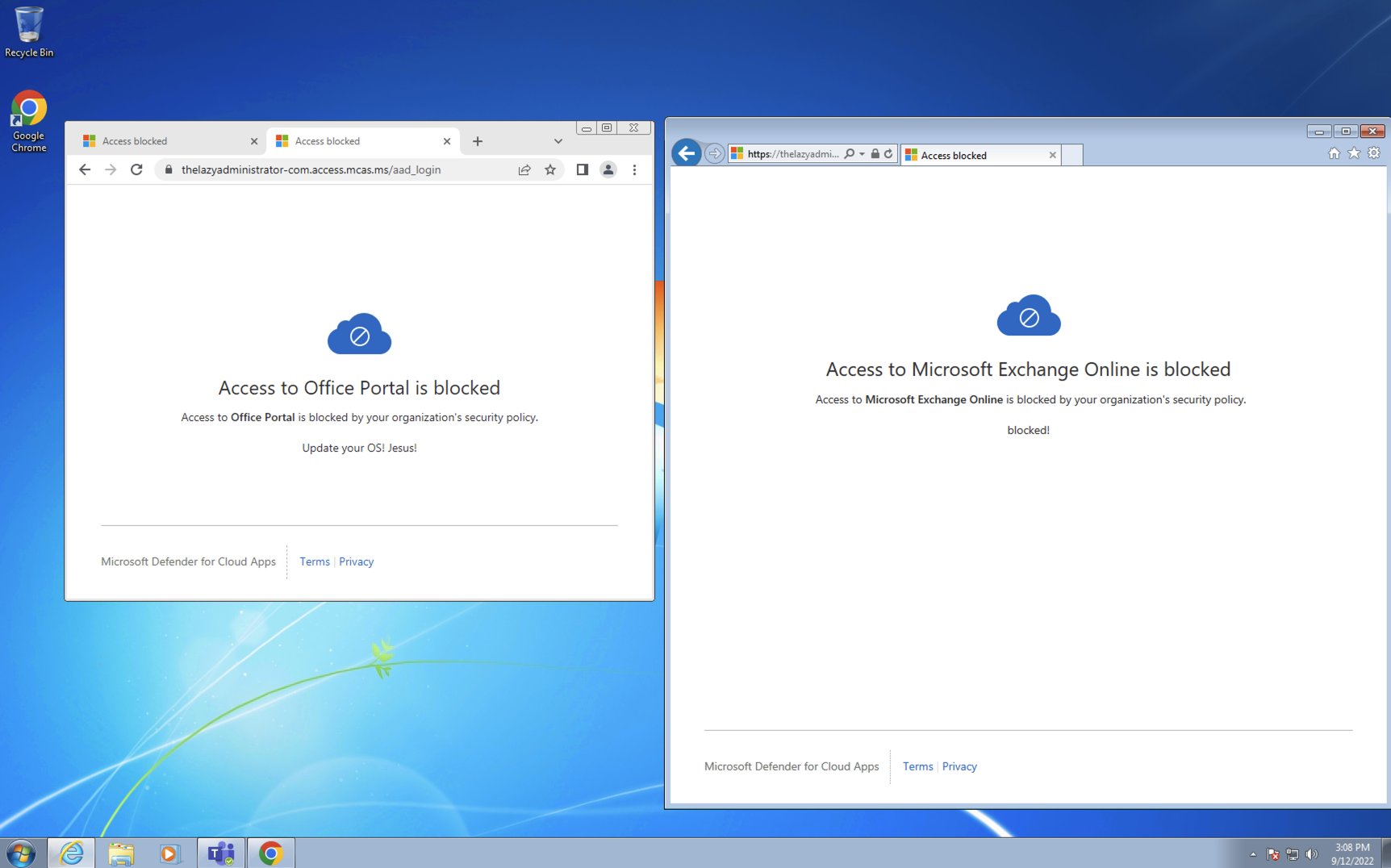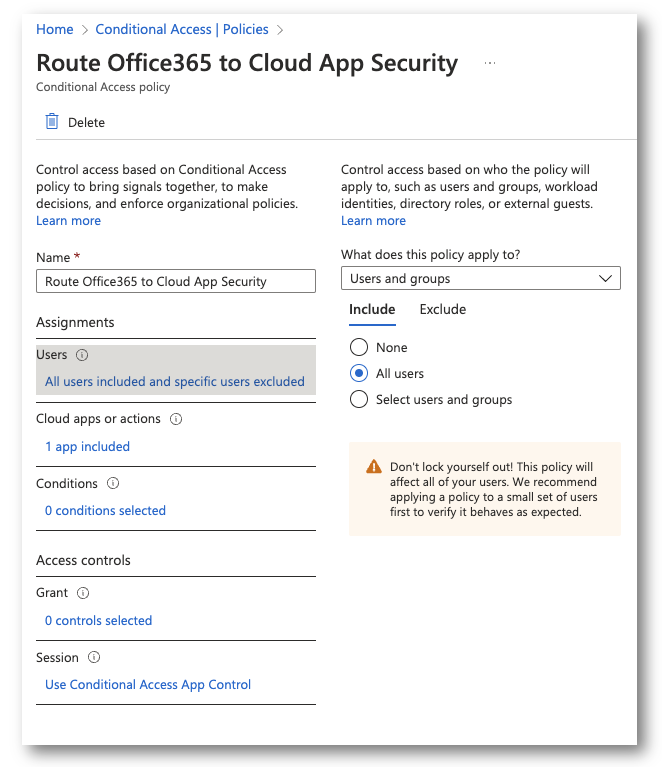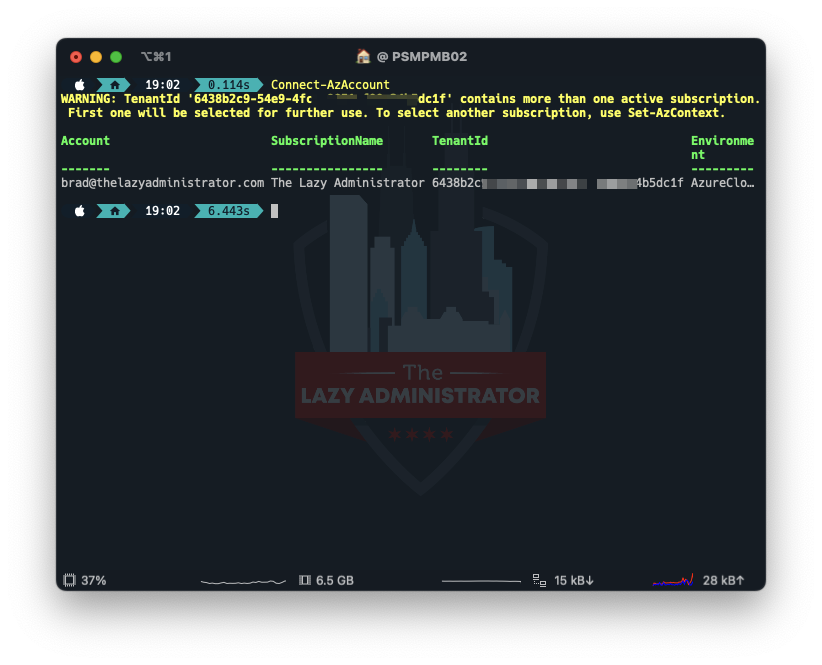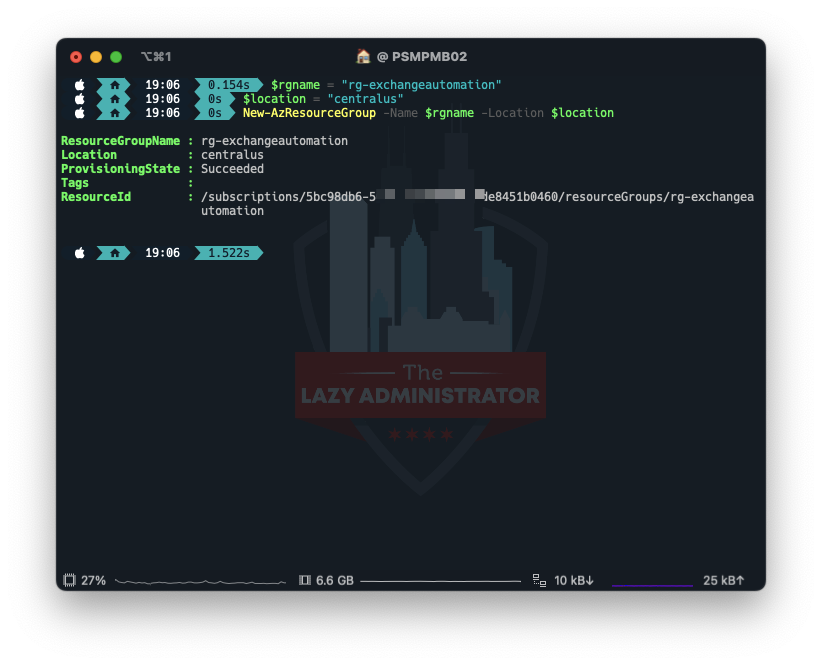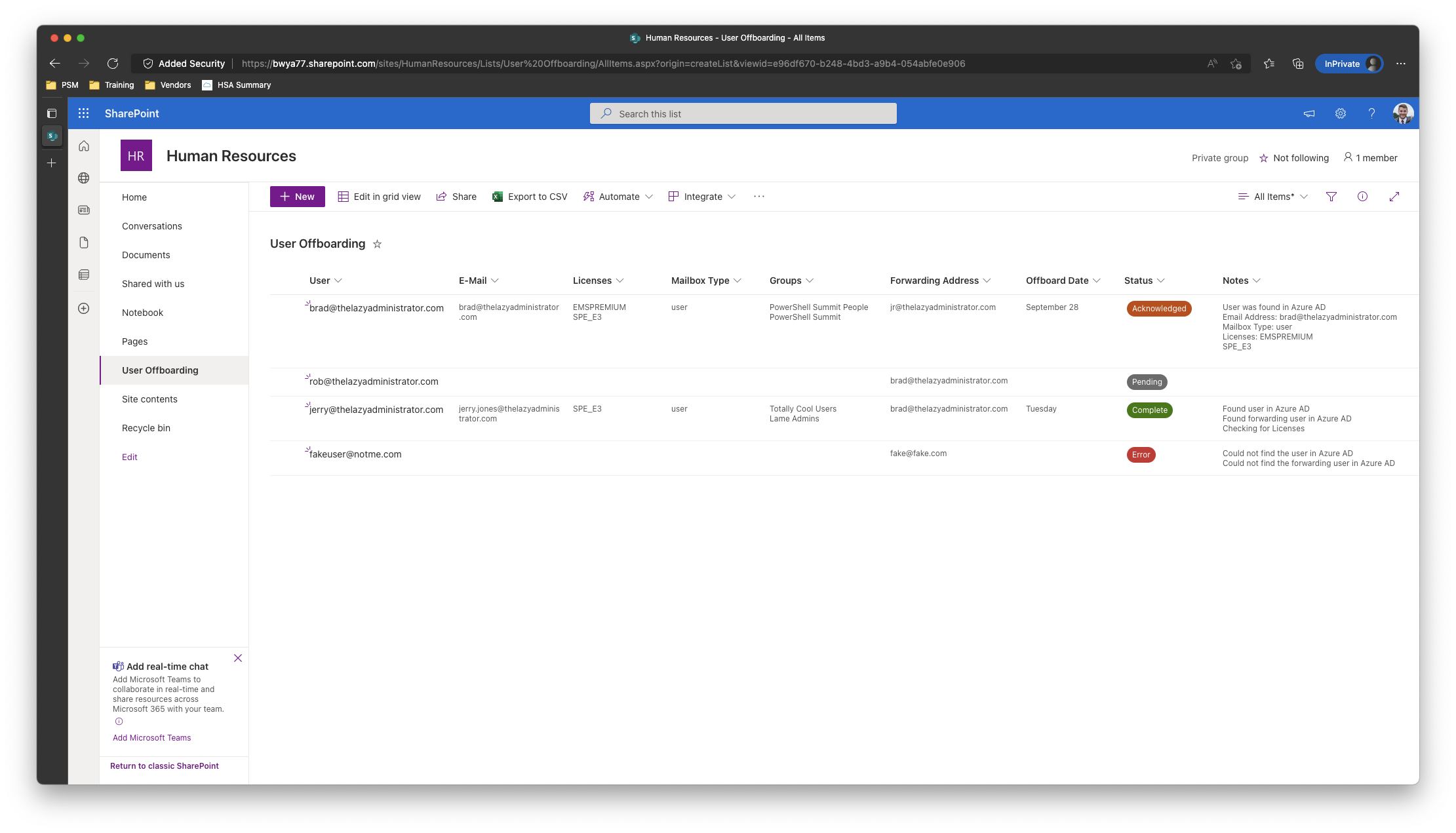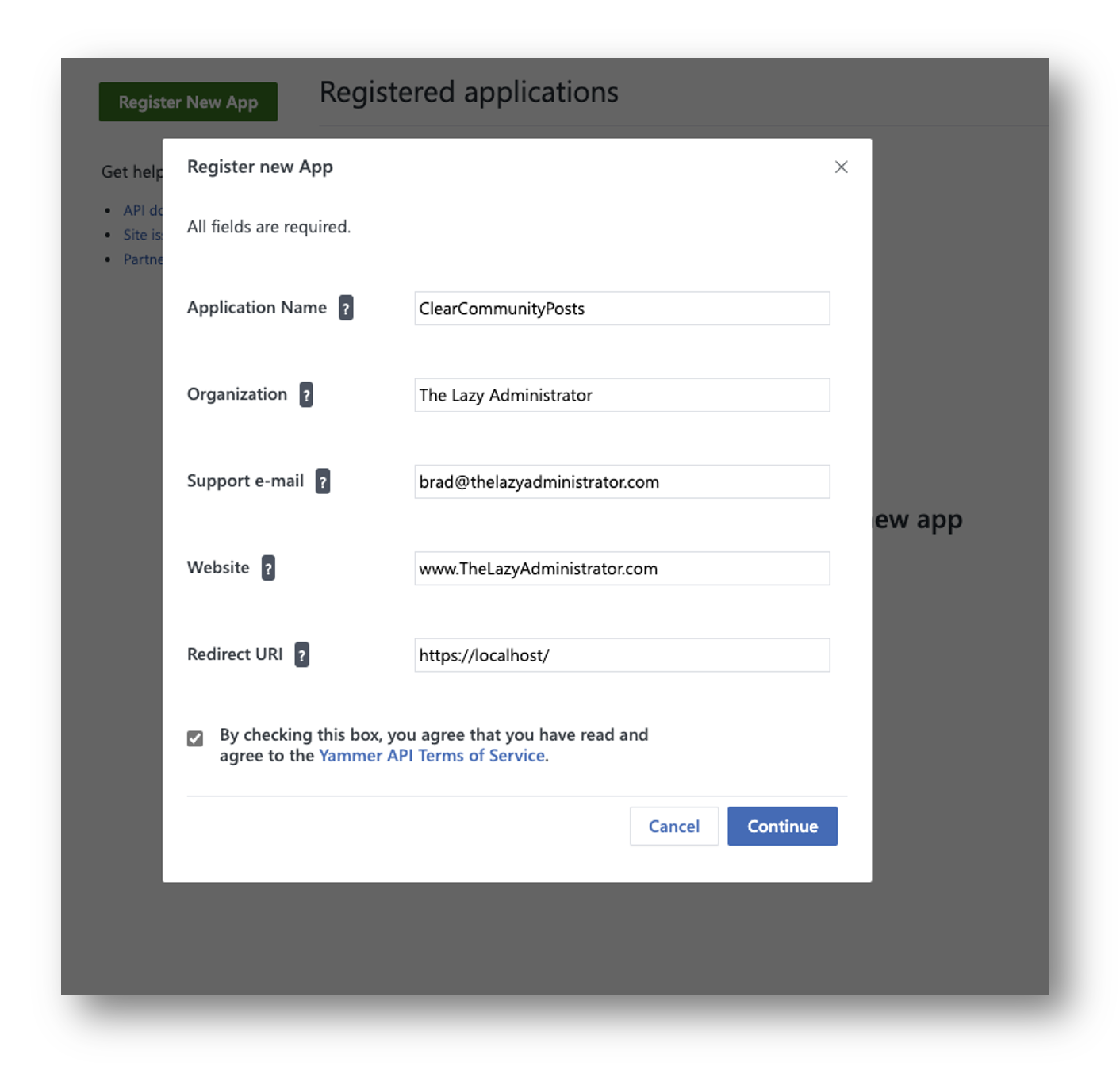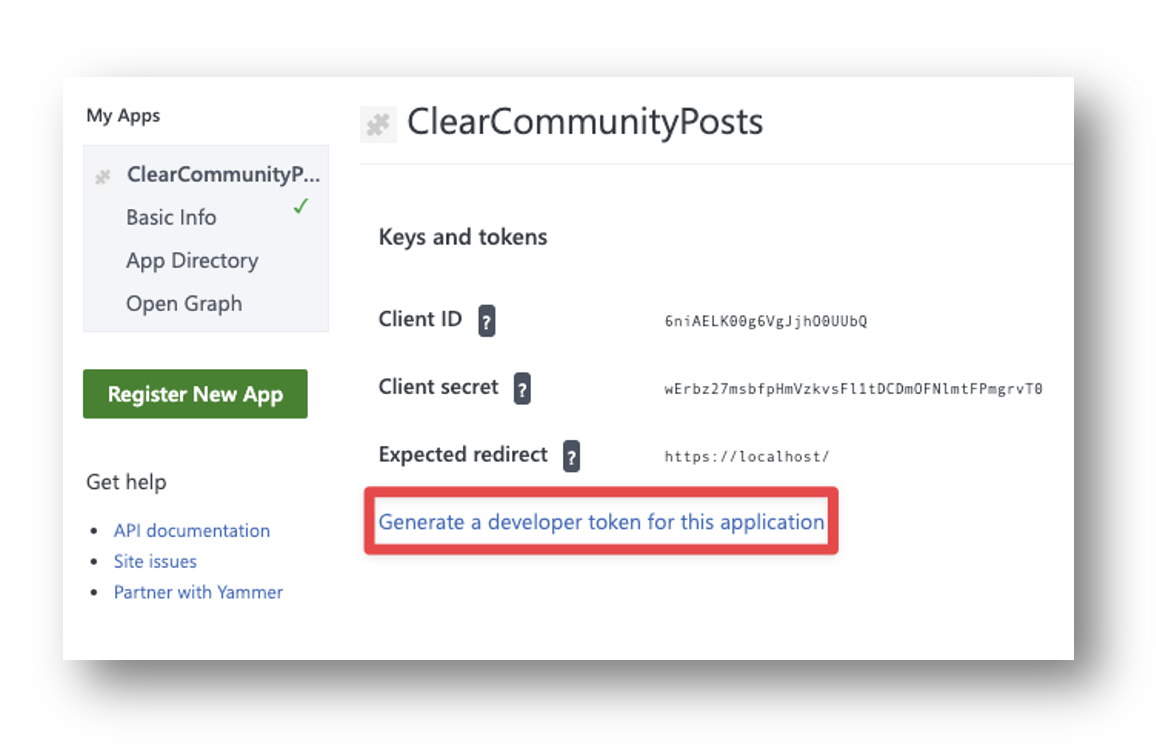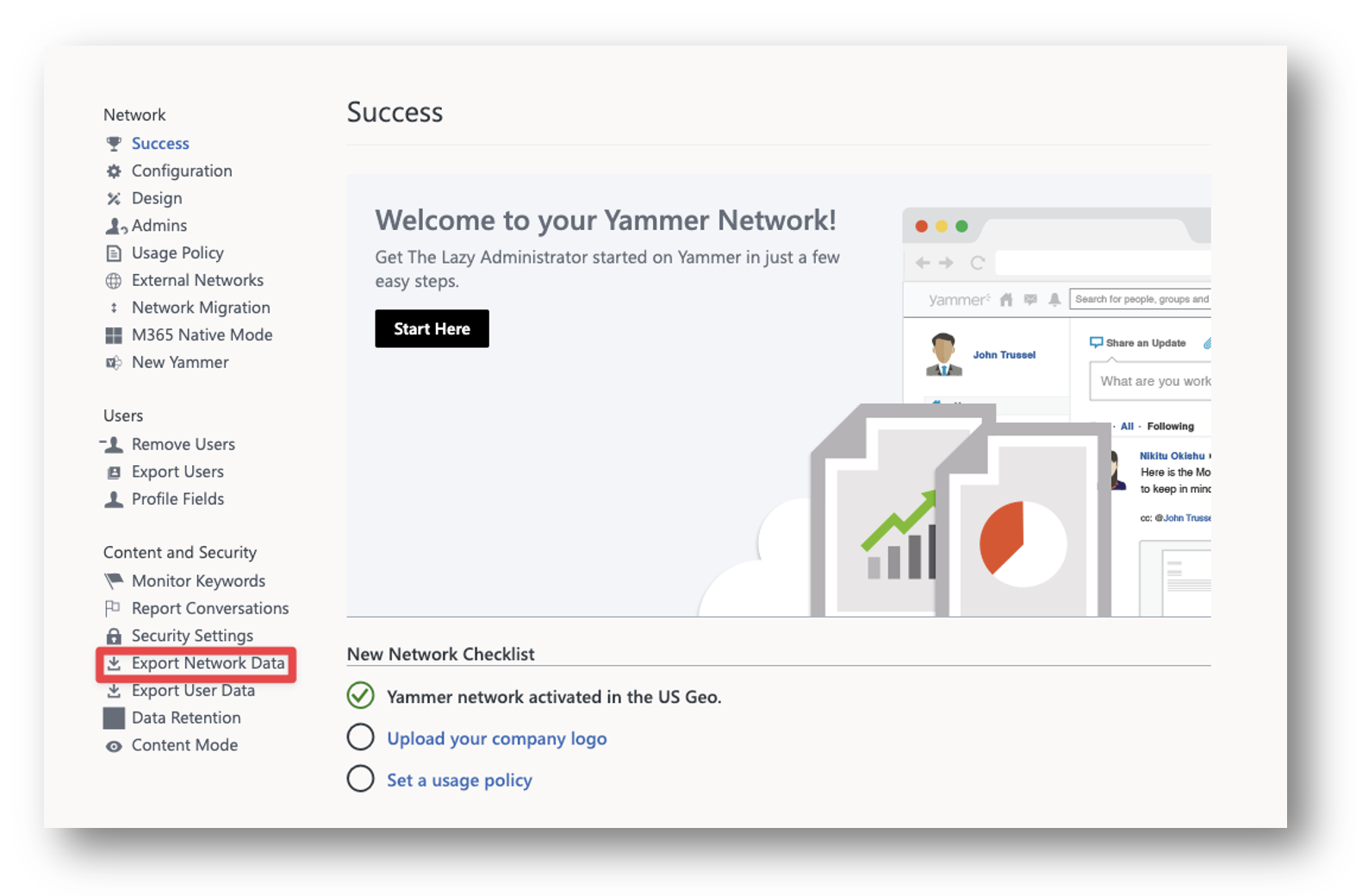Enable Firefox Windows Single Sign-On using Intune
One reason you may want to enable Windows SSO within Firefox, is so that your users on Azure AD or Hybrid joined machines can log into Microosft 365 services, such as Outlook, without having to re-authenticate. In this post, I will show you how to leverage Intune and custom configuration profiles to configure Firefox to enable Windows SSO.
Prerequisites
- Firefox ADMX file located here
- Intune
- Mozilla Firefox version 91 or newer
- Intune Administrator
- Test Machine with a valid Intune License
Create the Policy
- Navigate to the Intune admin portal
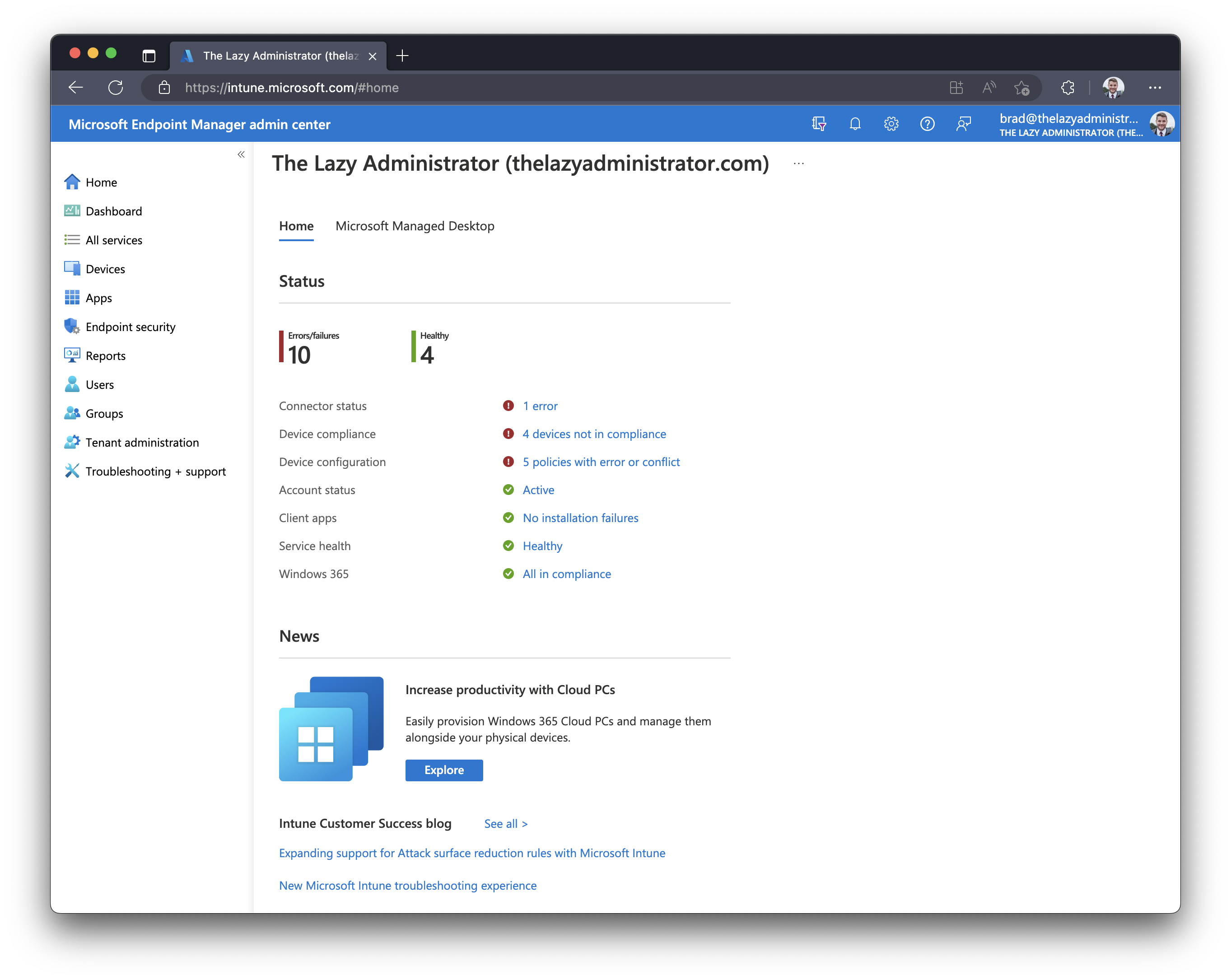
- Go to Devices > Windows > Configuration profiles > + Create profile
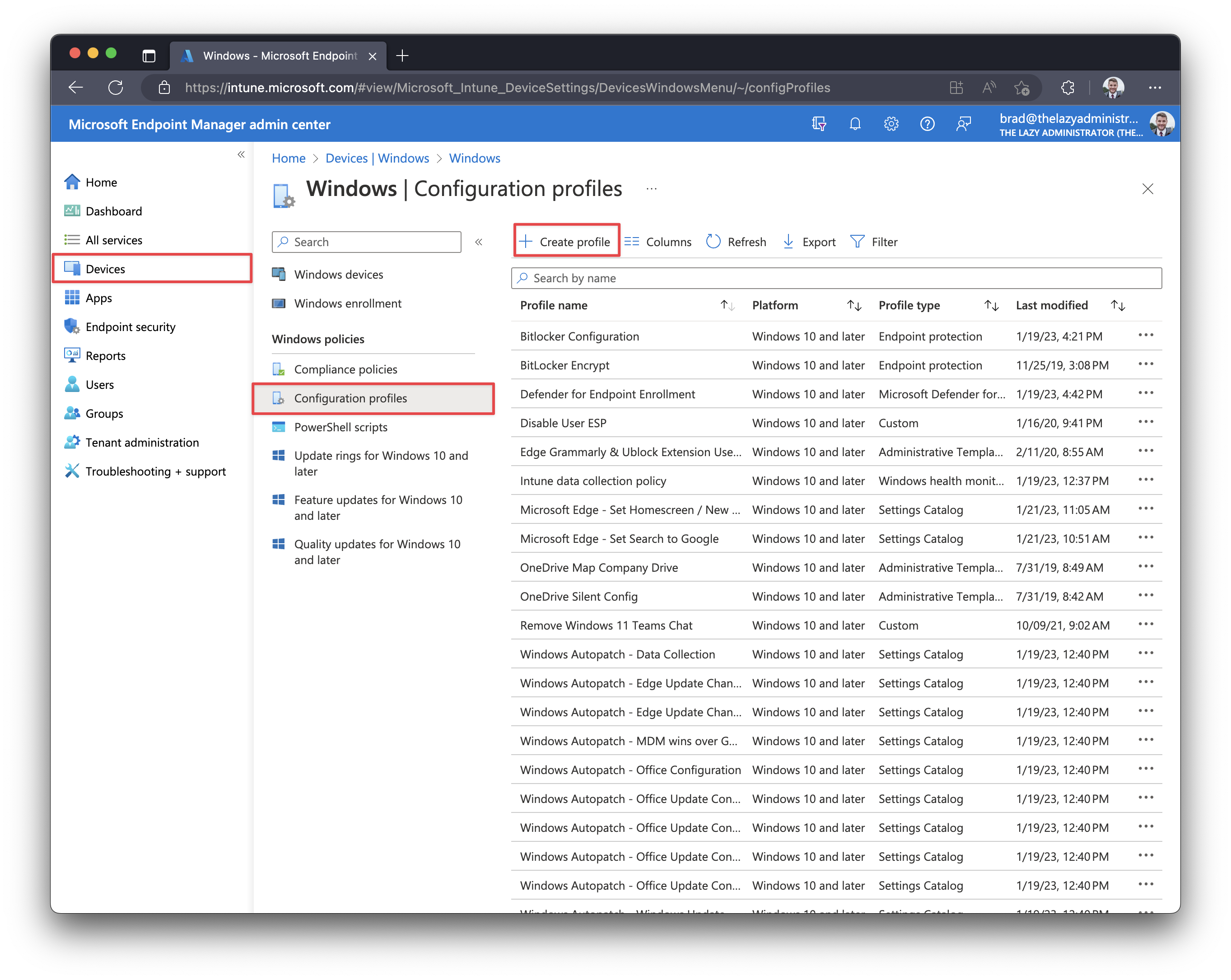
- Under ‘Platform‘ select Windows 10 and later. For ‘Profile type‘ select Templates, and then select a Custom template.
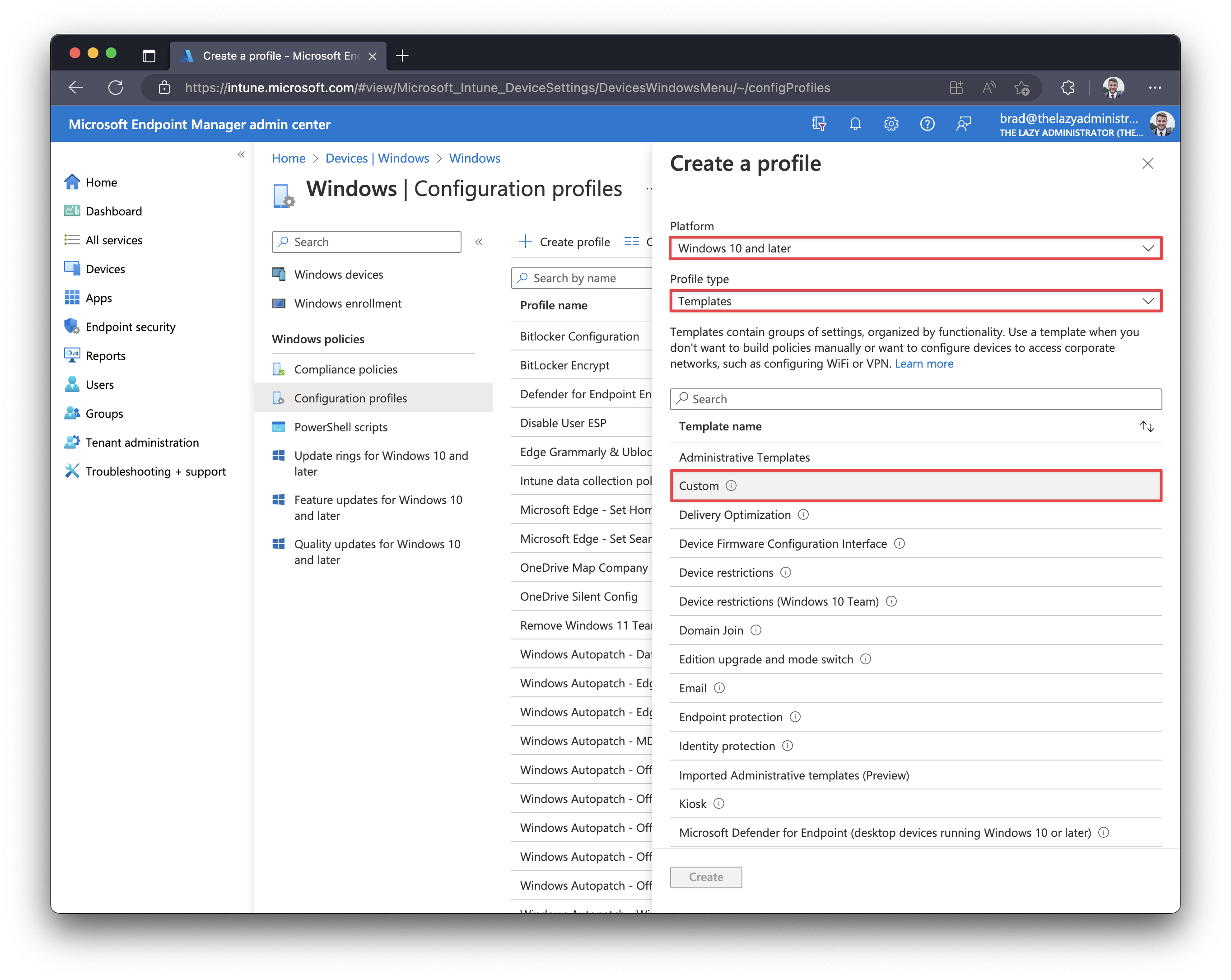
- Give you new configuration policy a good name and description so other administrators will understand what it does without having to view the configuration
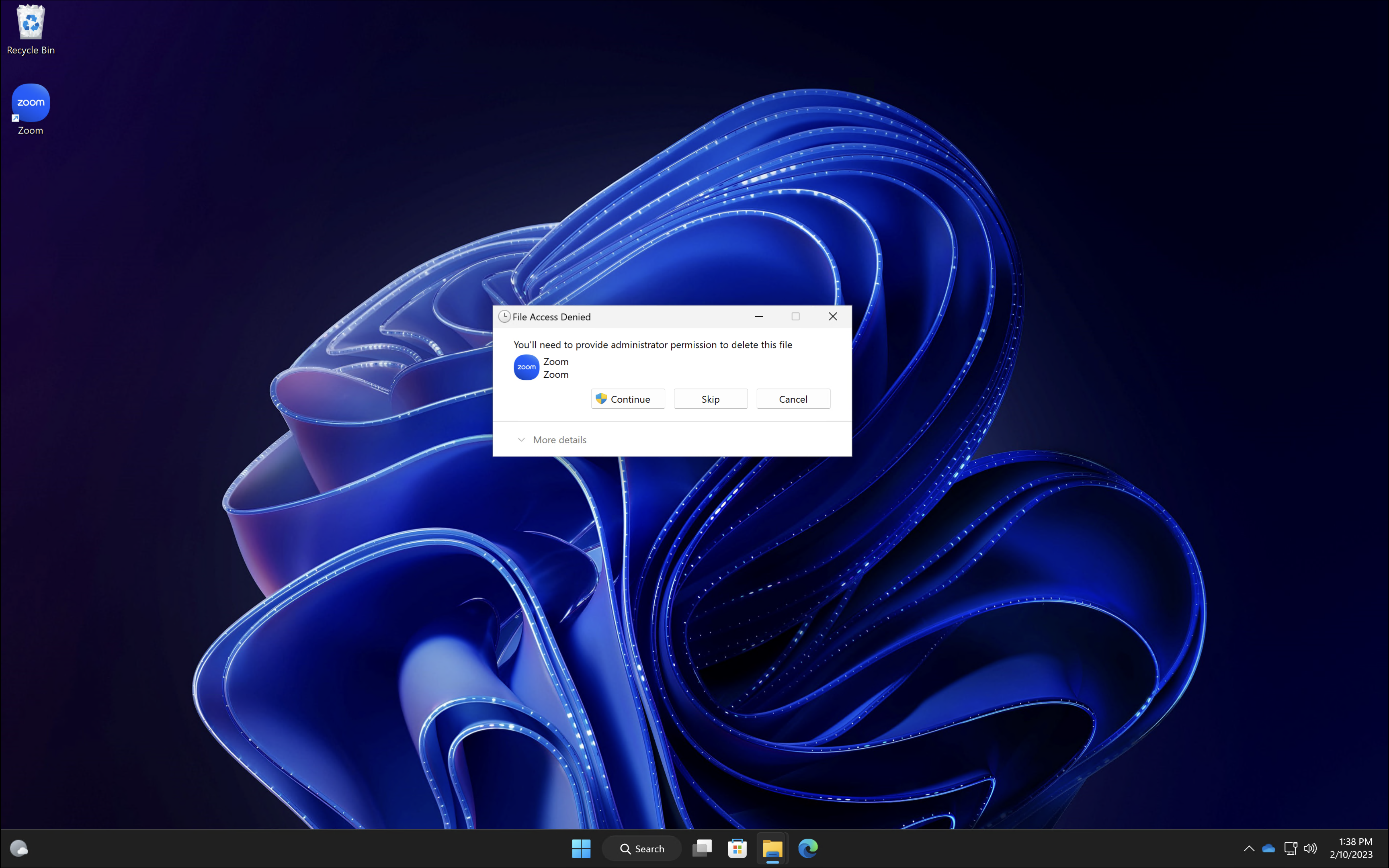 Copy the PowerShell script below and save it somewhere we can reference it later. This script modifies the permissions for the folder ‘C:\Users\Public\Desktop’ and adds the ‘
Copy the PowerShell script below and save it somewhere we can reference it later. This script modifies the permissions for the folder ‘C:\Users\Public\Desktop’ and adds the ‘