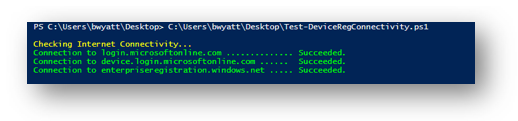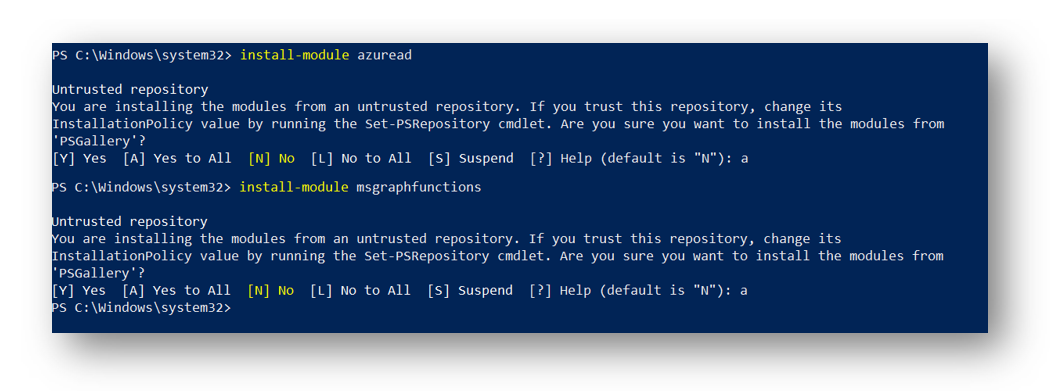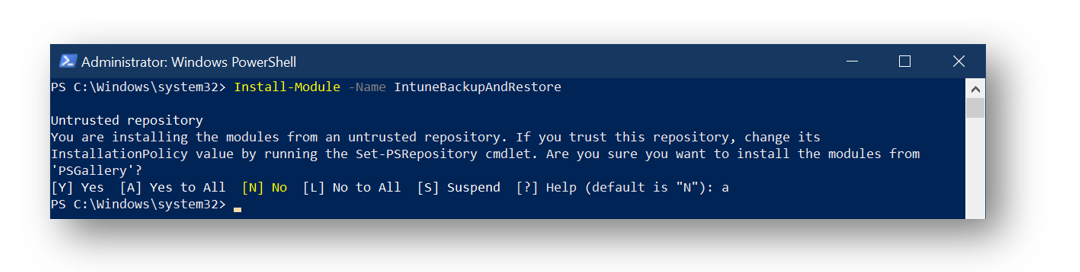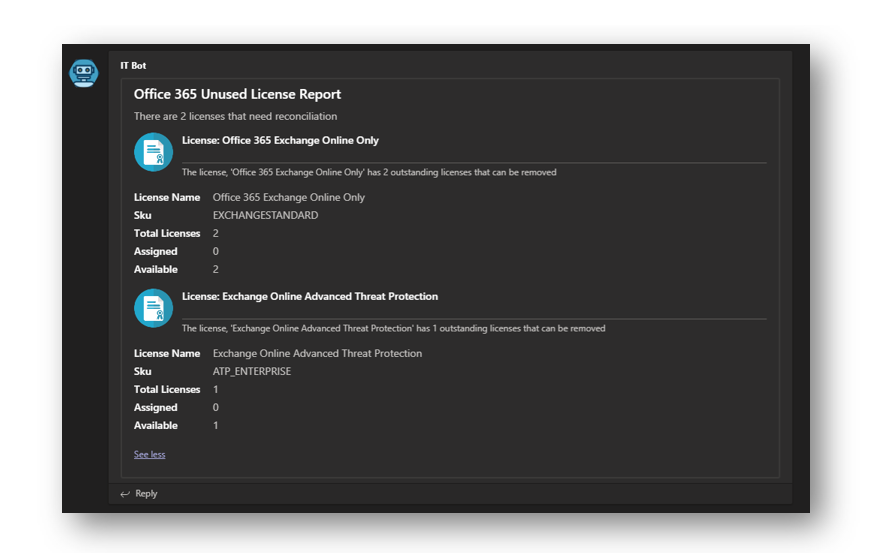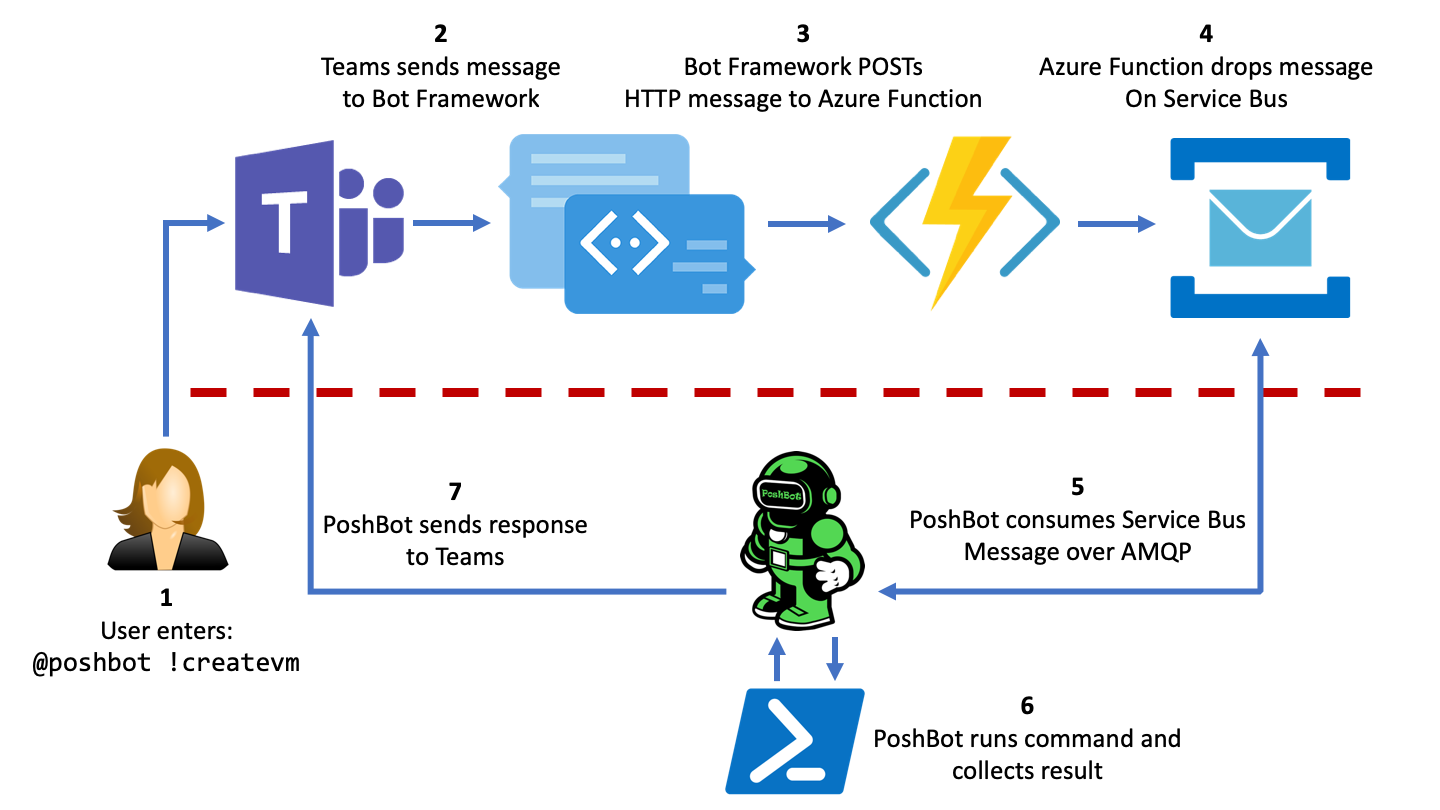Intune + Chocolatey: A Match Made in Heaven
Recently, I have been doing a lot of Microsoft Intune deployments and write up’s. One of the most time-consuming tasks with Intune is the application portion, where you package applications up to deploy to your end-user machines. Currently, if the application is bundled as an executable (exe), the steps to get it into Intune is as follows:
- Grab the installation executable
- Find the install switches – most common one is the silent switch, but some applications may have other switches you will need as well
- Find the install directory or registry key to tell Intune if it installed correctly or not
- Find the uninstall executable and any switches it has as well
- Wrap the executable in an ‘INTUNEWIN’ format
- Import file into Intune
- Configure the application with the install and uninstall switches as well as the directory it creates to Intune knows if it installed correctly or not
This process … Continue...